Table of Contents
How to take a Screenshot on Windows | Ways to capture your screen
This post is about everything you want to know about How to take a screenshot on Windows. Learn about various ways to capture your screen easily.
There is a short story behind this post.
Recently my hubby was trying to troubleshoot on the phone trying to coach my FIL how to take a screenshot on windows or to capture a screenshot on PC however my 70-year-old father in law was having so much difficulty with a simple desktop screenshot on windows as a result of which he was frustrated.
My hubby kept trying to take a screenshot MacBook air and trying to teach my fil how to take a screenshot on windows or to grab screen(full-screen capture) on windows 10. Needless to say, it didn’t help.
So, when we arrived for the holiday, above all, the first thing on the agenda was to teach my in-laws how to take a screenshot on windows or a full-page screenshot /screen capture on pc.
By the time we left My father in law was a pro at screen capture windows 10, full-page screen capture chrome, screenshot in dell laptop of my mother in law. Now we get flying WhatsApp messages of everything.
This incident led me to write this post to help anyone in the requirement of a detailed step by step procedure on How to Take a Screenshot in Windows 10. Please feel free to share it with all your loved ones who may be in need of a little help.
Here are some of the best ways to capture a screenshot on your PC
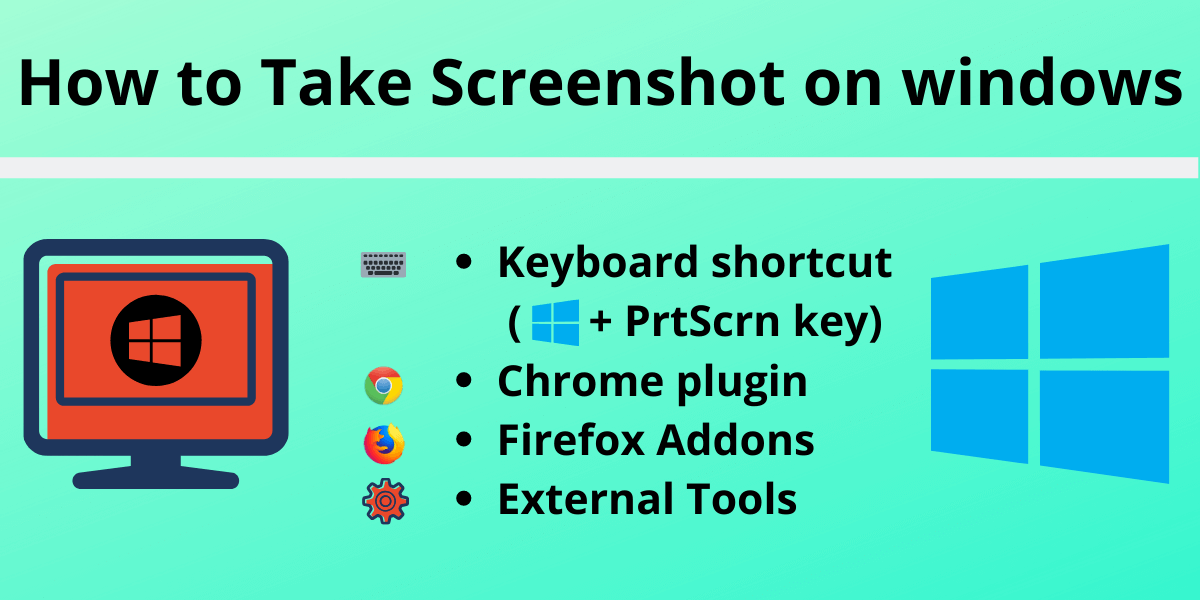
-
How to take a Screenshot from Keyboard Shortcuts
Because we love to have everything at the tips of our fingers the good old fashioned use of key-board, few strokes of your fingers and the picture is ready in a jiffy.
[su_note note_color=” #a2fdd6″ text_color=”#333333″ radius=”10″]Windows key + Print Screen[/su_note]
[su_note note_color=” #a2fdd6″ text_color=”#333333″ radius=”10″]Ctrl+V on ms paint or on ms office word document[/su_note]
[su_note note_color=” #a2fdd6″ text_color=”#333333″ radius=”10″]Some variations are Windows key + shift-S & Alt + Print Screen[/su_note]
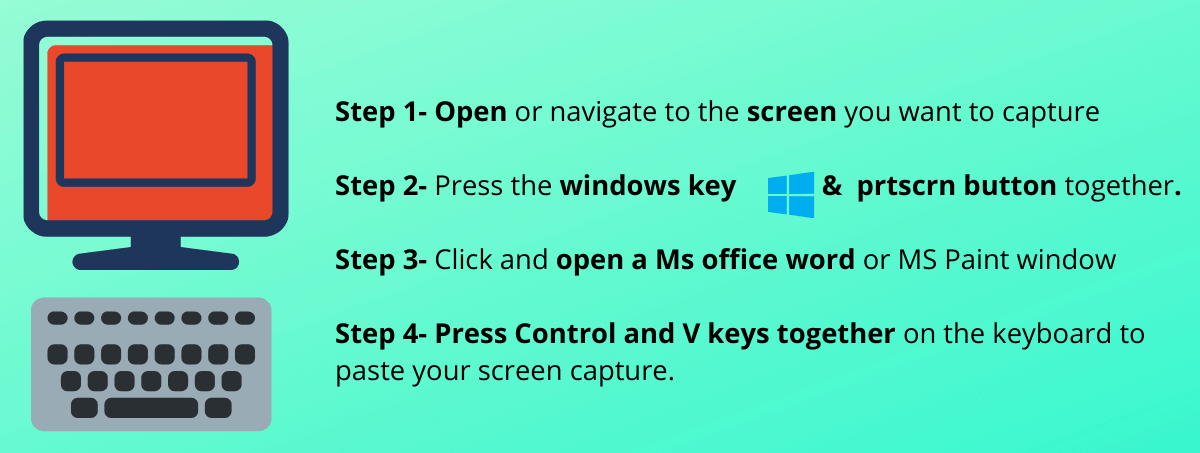
-
How to take a Screenshot Windows 10 using Snipping tool now known as Snip and Sketch Tool
[su_note note_color=” #a2fdd6″ text_color=”#333333″ radius=”10″]Snip and Sketch Tool This is a new tool from Windows 10 that I absolutely love. As the name suggests it helps you snip any part of your screen in any shape and then sketch on it too. Read more about it here.[/su_note]
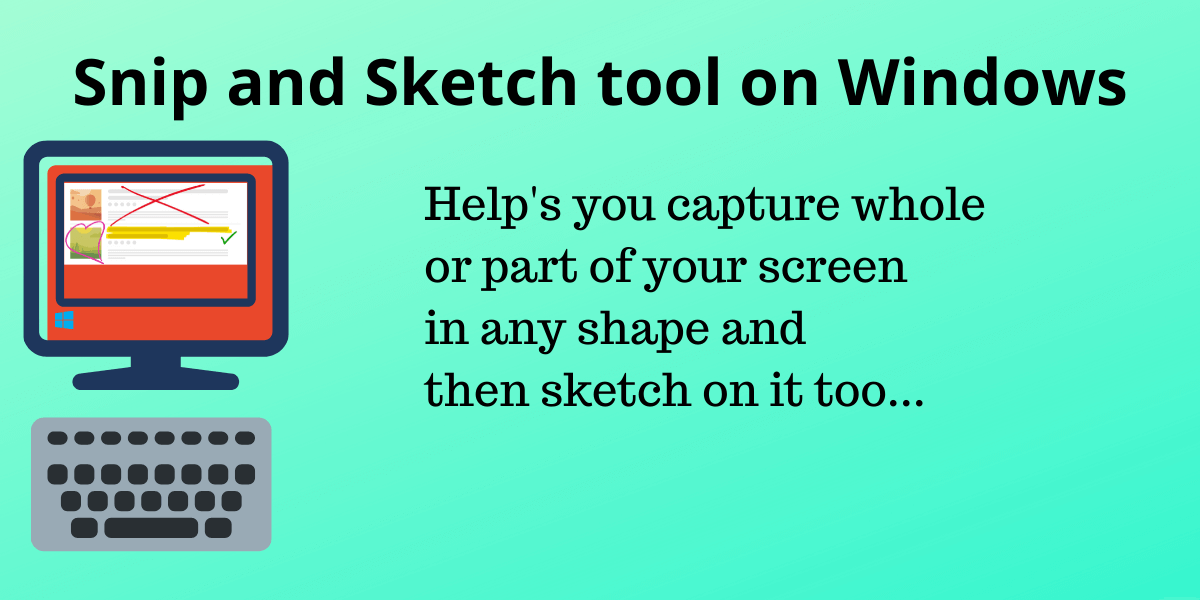
-
How to take a Screenshot on windows: From Chrome extension
Google is best at everything it does, so there are some amazing options when it comes to Chrome screenshots.
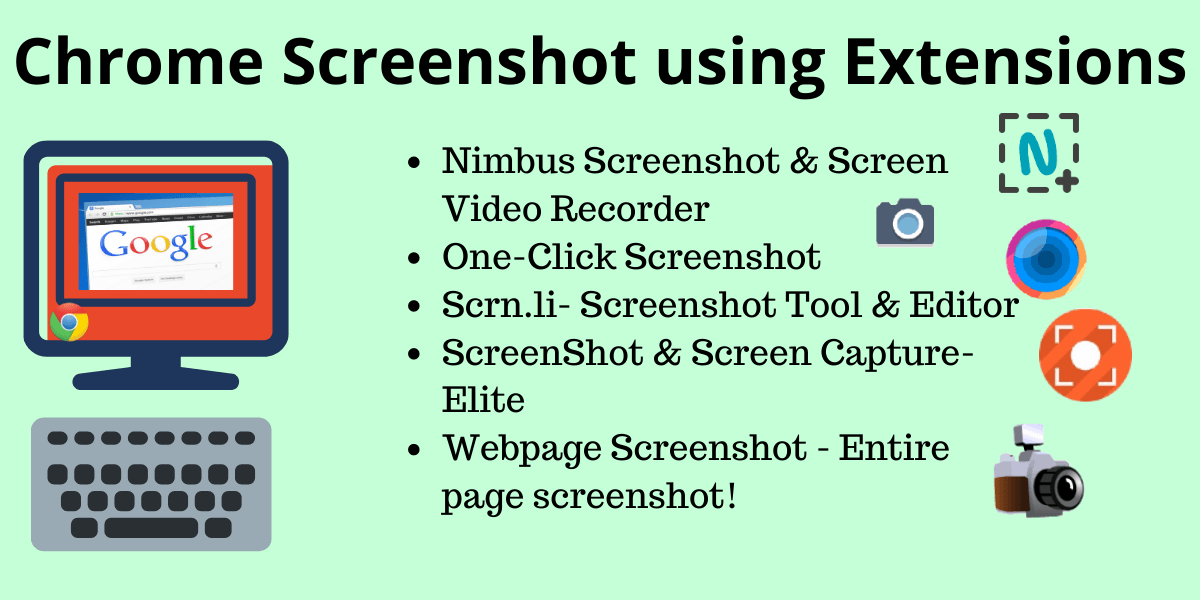
-
Nimbus Screenshot & Screen Video Recorder
[su_note note_color=” #a2fdd6″ text_color=”#333333″ radius=”10″]This Chrome extension and apps allow you to capture a whole Web page or a part of it across platforms. In addition, captured screenshots can be edited and shared with ease.
Similarly, it’s handy to capture active screens and make record videos too. Check it out here.[/su_note]
-
One-Click Full Page Screenshot
[su_note note_color=” #a2fdd6″ text_color=”#333333″ radius=”10″]The One-Click Full Page Screenshot helps you capture the entire website and save it as a png file. The keyboard shortcut used is Alt+Shift+S.[/su_note]
-
Scrn.li – Screenshot Tool and Editor
[su_note note_color=” #a2fdd6″ text_color=”#333333″ radius=”10″]This helps to capture full or partial screen with further edit options such as adding text etc. Get it here.[/su_note]
-
Screenshot & Screen Capture Elite
[su_note note_color=” #a2fdd6″ text_color=”#333333″ radius=”10″]They say its the best screenshot extension which facilitates full web page screenshot /capture. Read more here.[/su_note]
-
Webpage Screenshot – Entire page screenshot!
[su_note note_color=” #a2fdd6″ text_color=”#333333″ radius=”10″]Described as the most popular tool for screenshot capturing and sharing in your day to day life, Webpage Screenshot – Entire page screenshot! is a useful extension.[/su_note]
-
How to take a Screenshot From Firefox add-ons
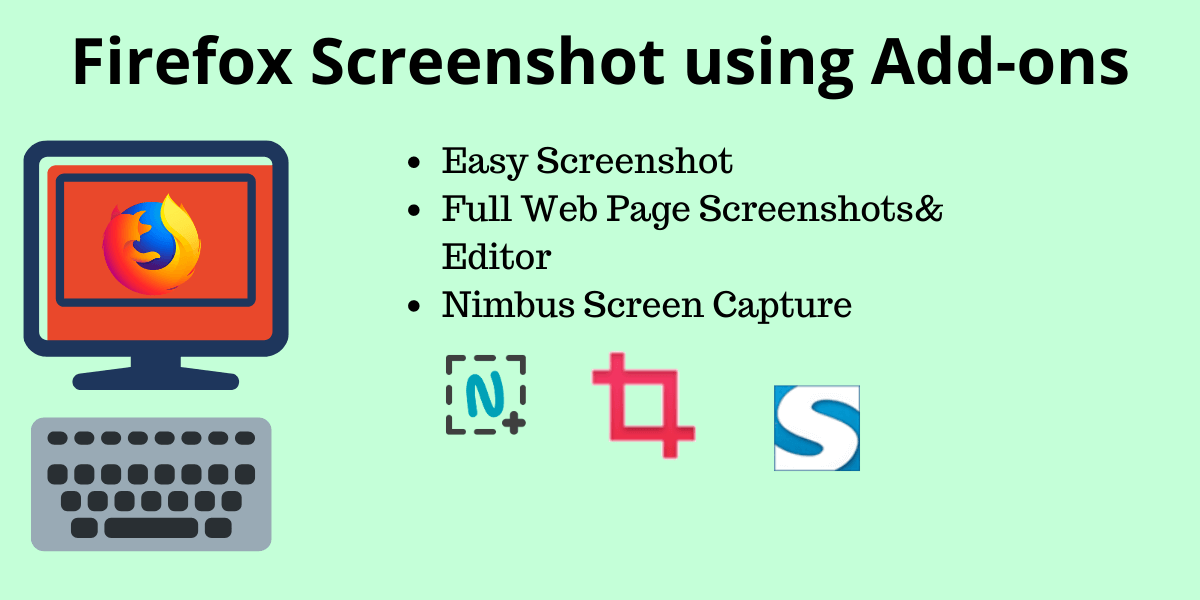 Screenshots using a firefox addon
Screenshots using a firefox addon
-
Easy Screenshot
[su_note note_color=” #a2fdd6″ text_color=”#333333″ radius=”10″]Firstly Easy Screenshot Captures a whole web page secondly it saves it on your Desktop by default.[/su_note]
-
Full Web Page Screenshots
[su_note note_color=” #a2fdd6″ text_color=”#333333″ radius=”10″]Full web pages can be captured and further, they can be annotated, uploaded and shared on email etc quickly with the help of Full Web Page Screenshots.[/su_note]
[su_note note_color=” #a2fdd6″ text_color=”#333333″ radius=”10″]Screenshot, Edit, Annotate by Nimbus Web is again a tool for easing your screenshot woes also editing and sharing is super easy because saved and edited screenshots can not only on your desktop but your google Drive too![/su_note]
In Conclusion, I have tried to list down all the best tools and options available to capture screenshots on a PC but the best I find is the Snip and sketch tool. Which ones do you guys find handly to prepare reports or record and edit media leave a comment and let me know. Meanwhile Happy life.