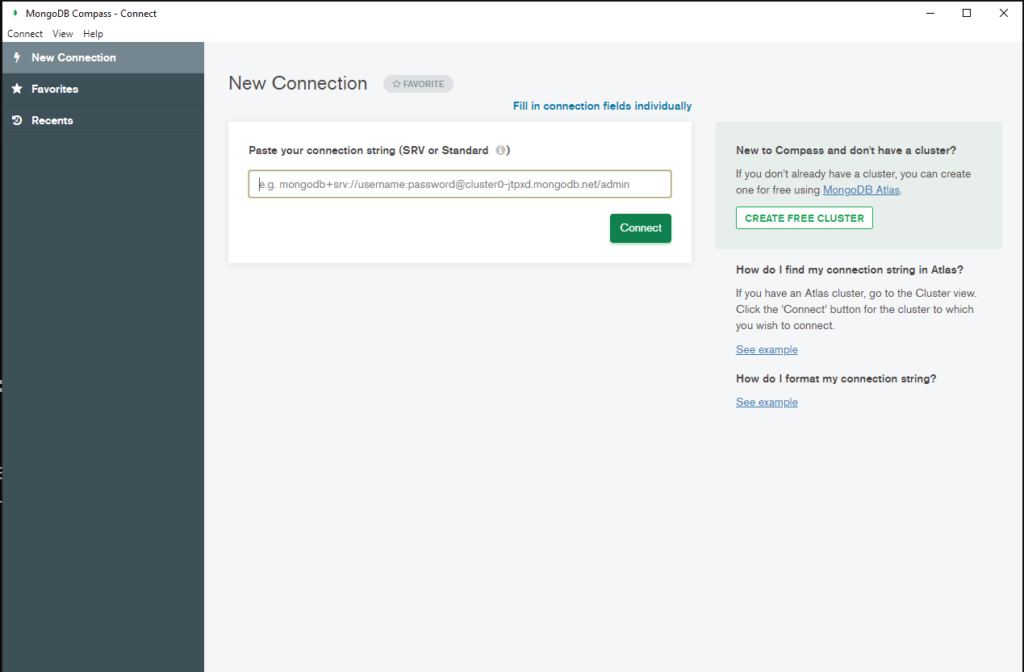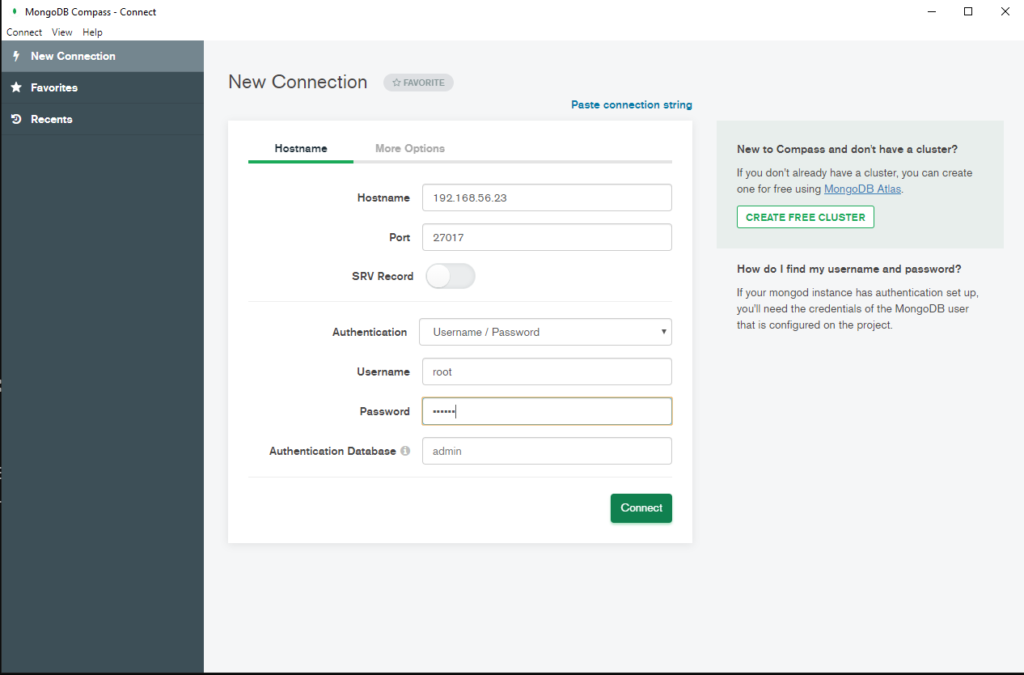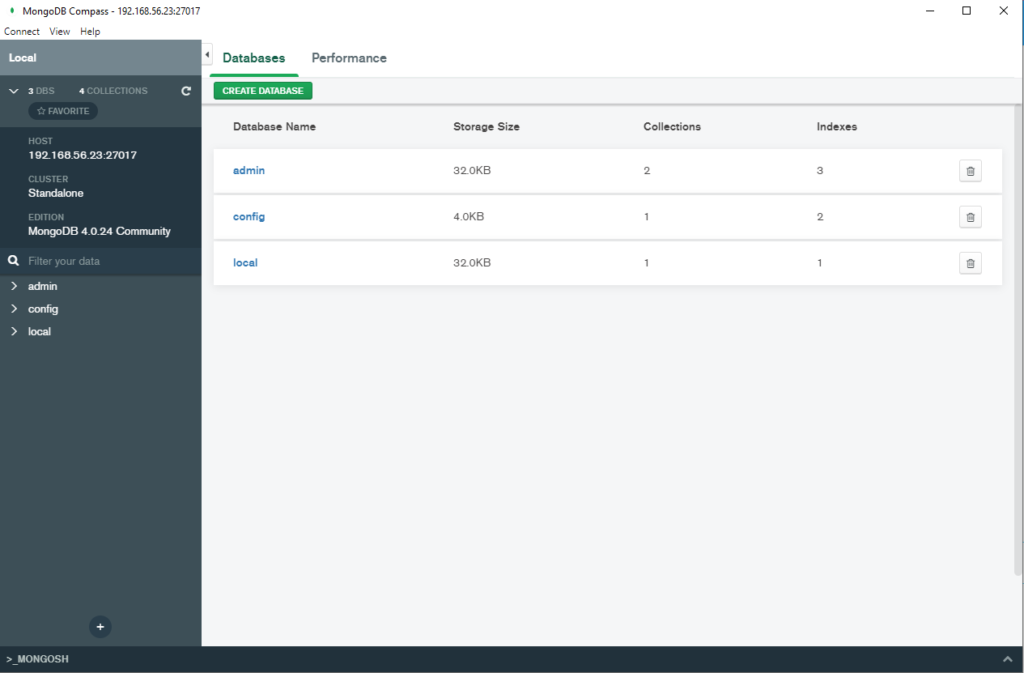How to Manage AWS S3 Bucket with AWS CLI (Command Line)
In this article, we are going to see how we can manage the s3 bucket with AWS s3 CLI commands. AWS s3 CLI command is easy really useful in the case of automation. Using AWS s3 cli you can mange S3 bucket effectively without login to AWS console.
Prerequisites
- AWS Access Key ID
- AWS Secret Access Key
- AWS CLI should be configured on your laptop or desktop. You can see my article for the AWS CLI configuration.
List of Commands to manage AWS s3
#1. Create AWS s3 bucket
aws s3api create-bucket --bucket thedbadminbuk --region us-east-1
{
"Location": "/thedbadminbuk"
}
#2. List all the S3 bucket which are already created
aws s3 ls
2020-04-13 15:22:48 abhitest1410
2020-04-13 18:00:54 thedbadminbuk
#3. List all the bucket data
aws s3 ls s3://thedbadminbuk
#4. List all the data inside the directory inside the bucket
aws s3 ls s3://thedbadminbuk --recursive
#5. Copy file to s3 bucket
aws s3 cp server.txt s3://thedbadminbuk
upload: ./server.txt to s3://thedbadminbuk/server.txt
#6. Copy file to s3 bucket to another s3 bucket
aws s3 cp s3://thedbadminbuk123/server.txt s3://thedbadminbuk
upload: s3://thedbadminbuk123/server.txt to s3://thedbadminbuk/server.txt
#7. Copy Directory to S3 bucket
aws s3 cp Desktop s3://thedbadminbuk --recursive
#8. Copy Directory from one S3 bucket to another s3 bucket
aws s3 cp s3://thedbadminbuk123/Desktop s3://thedbadminbuk --recursive
#9. Move file from local file system to s3 bucket
aws s3 mv server.txt s3://thedbadminbuk/client.txt
#10. Move file from one s3 bucket to another s3 bucket
aws s3 mv s3://thedbadminbuk/server.txt s3://thedbadminbuk/client.txt
aws s3 mv s3://thedbadminbuk/client.txt s3://thedbadminbuk/client.txt
#11. Move file from s3 bucket to local file system
aws s3 mv s3://thedbadminbuk/client.txt /tmp
move: s3://thedbadminbuk/client.txt to ../../tmp/client.txt
#12. Delete file from s3 bucket
aws s3 rm s3://thedbadminbuk/client.txt
delete: s3://thedbadminbuk/client.txt
#13. Delete Directory from s3 bucket
aws s3 rm s3://thedbadminbuk/Desktop
delete: s3://thedbadminbuk/Desktop
#14. Sync file form local file system to s3 bucket
aws s3 sync Desktop s3://thedbadminbuk/
#15. Sync from s3 bucket to the local folder
aws s3 sync s3://thedbadminbuk/Desktop Desktop
#16. Presign URL for any S3 bucket objects. It will give you an https link to access the object from the browser or can embed it into the code. Like jpeg file etc.
aws s3 presign s3://thedbadminbuk/server.txt
https://thedbadminbuk.s3.amazonaws.com/server.txt?AWSAccessKeyId=AKIA5Q6SWIBFKZURW2DX&Expires=1586786199&Signature=qK5wPSzykmQB1tJjQLMKrf8vnys%3D
#17. Presign URL with expires value. It means presign URL will expire in 600 seconds.
aws s3 presign s3://thedbadminbuk/server.txt --expires-in 600
https://thedbadminbuk.s3.amazonaws.com/server.txt?AWSAccessKeyId=AKIA5Q6SWIBFKZURW2DX&Expires=1586783700&Signature=nMqqEHfcxu1HUbg0%2BWnp7sdSwp0%3D
#18. Delete s3 bucket
➜ Desktop aws s3 rb s3://thedbadminbuk
remove_bucket failed: s3://thedbadminbuk An error occurred (BucketNotEmpty) when calling the DeleteBucket operation: The bucket you tried to delete is not empty
➜ Desktop aws s3 rb s3://thedbadminbuk --force
delete: s3://thedbadminbuk/551222XXXXXXXXXX.PDF
delete: s3://thedbadminbuk/Old Desktop/Screenshot.png
#19. Check bucket file size
➜ ~ aws s3 ls s3://thedbadminbuk --recursive --human-readable
2020-04-13 18:40:12 10.0 KiB .DS_Store
2020-04-13 18:40:12 0 Bytes .localized
2020-04-13 18:40:12 193.2 KiB 5523XXXXXXXXXX68_16-03-2020.PDF
2020-04-13 18:40:28 162.7 KiB Old Desktop/Screenshot 2020-03-29 at 5.56.10 PM.png
2020-04-13 18:40:28 160.8 KiB Old Desktop/Screenshot 2020-03-29 at 5.56.57 PM.png
2020-04-13 18:40:12 164.9 KiB Old Desktop/Screenshot 2020-03-29 at 6.49.44 PM.png
2020-04-13 18:40:12 174.9 KiB Old Desktop/Screenshot 2020-03-29 at 6.49.57 PM.png
2020-04-13 18:40:14 66.4 KiB Old Desktop/Screenshot 2020-04-03 at 3.21.08 PM.png
2020-04-13 18:40:12 112.3 KiB Old Desktop/Screenshot 2020-04-04 at 11.19.30 PM.png
2020-04-13 18:40:12 98.7 KiB Old Desktop/Screenshot 2020-04-06 at 1.31.14 AM.png
2020-04-13 18:40:12 102.6 KiB Old Desktop/Screenshot 2020-04-06 at 1.44.48 AM.png
2020-04-13 18:40:12 104.2 KiB Old Desktop/Screenshot 2020-04-06 at 1.46.23 AM.png
2020-04-13 18:40:12 115.4 KiB Old Desktop/Screenshot 2020-04-06 at 4.38.17 PM.png
2020-04-13 18:40:13 3.7 KiB Old Desktop/Screenshot 2020-04-10 at 10.49.35 AM.png
#20. Total s3 Bucket size
➜ ~ aws s3 ls s3://thedbadminbuk --recursive --human-readable --summarize
2020-04-13 18:40:12 193.2 KiB 5523XXXXX.PDF
2020-04-13 18:40:28 162.7 KiB Old Desktop/Screenshot10 PM.png
2020-04-13 18:40:28 160.8 KiB Old Desktop/Screenshot57 PM.png
2020-04-13 18:40:12 164.9 KiB Old Desktop/Screensho44 PM.png
2020-04-13 18:40:12 174.9 KiB Old Desktop/ScreenPM.png
2020-04-13 18:40:14 66.4 KiB Old Desktop/Scrpng
2020-04-13 18:40:27 85.1 KiB psql/4.png
2020-04-13 18:40:27 192.9 KiB psql/5.png
2020-04-13 18:40:27 107.9 KiB psql/6.png
2020-04-13 18:40:27 152.3 KiB psql/7.png
2020-04-13 18:40:27 72.0 KiB psql/8.png
2020-04-13 18:40:28 94.0 KiB psql/9.png
2020-04-13 18:40:28 0 Bytes test123
2020-04-13 18:40:28 59 Bytes todo.txt
Total Objects: 117
Total Size: 17.8 MiB
#21. Exclude file while copy
aws s3 cp ~/thedbadmin s3://thedbadminbuk/ --recursive --exclude ".ssh/*"
aws s3 cp ~/thedbadmin s3://thedbadminbuk/ --recursive --exclude "thedb*.txt"
#22. Include and exclude file while file copy.
aws s3 cp ~/thedbadmin s3://thedbadminbuk/ --recursive --exclude "*" --include "*.bash"
aws s3 cp ~/thedbadmin s3://thedbadminbuk/ --recursive --exclude "*" --include "*.sh" --include "*.bash"
Like our Facebook Page
Read More
How to connect PostgreSQL Database from PgAdmin
How to create AWS rds PostgreSQL Database
Convert pem to ppk
How to Install PuTTy on Window
How to Install and create AWS EC2 Instance using Terraform
AWS MySQL RDS Database Creation using AWSCLI
How to Create MySQL Database with AWS RDS
How to connect to AWS MySQL / MariaDB RDS or EC2 database from MySQL WorkBench