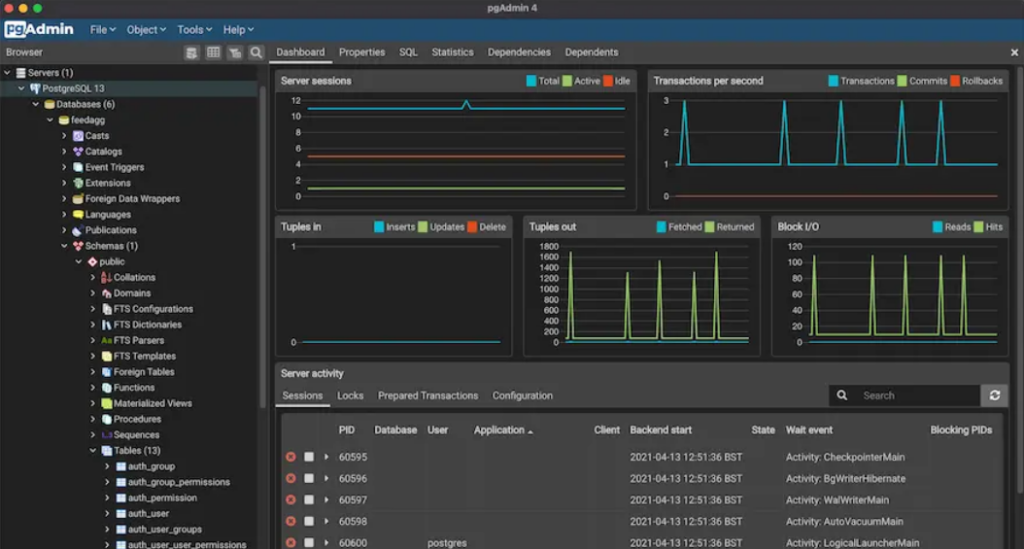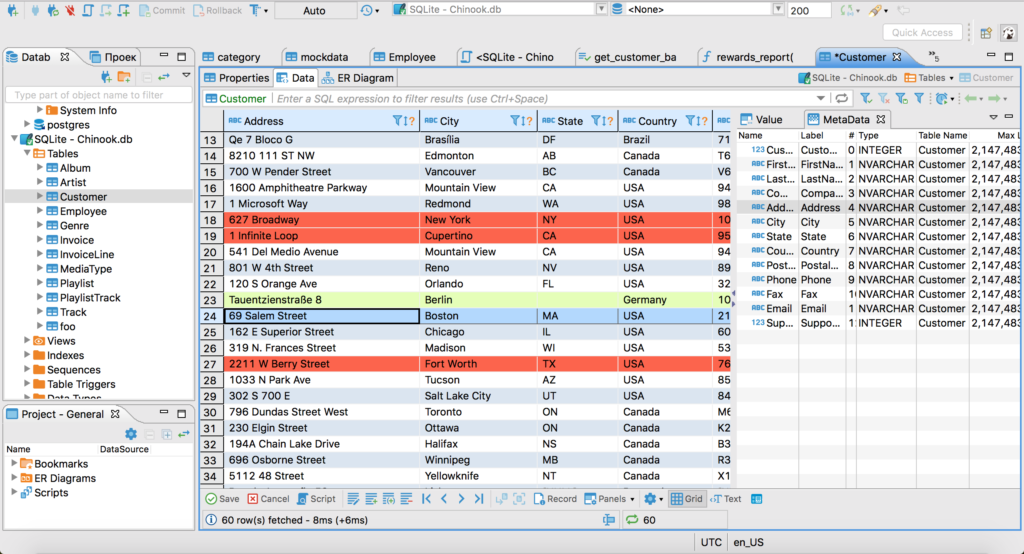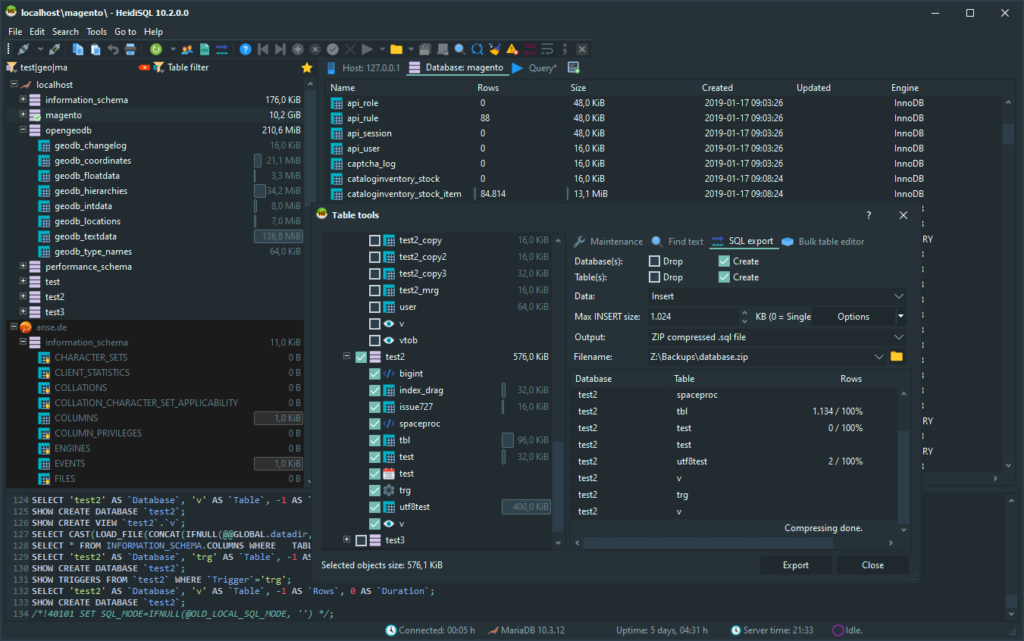Here are the steps you can follow to set up logical replication in PostgreSQL:
-
Install PostgreSQL on both the publisher and subscriber systems: You will need to install PostgreSQL on both the publisher (i.e., the system that will send the data) and the subscriber (i.e., the system that will receive the data). You can do this using the package manager for your Linux distribution.
-
Create a publication on the publisher: You will need to create a publication on the publisher system to define which tables and data you want to replicate. You can do this using the
CREATE PUBLICATIONcommand:
CREATE PUBLICATION publication_name FOR TABLE table_name [, ...];
- Create a subscription on the subscriber: You will need to create a subscription on the subscriber system to receive the data from the publisher. You can do this using the
CREATE SUBSCRIPTIONcommand:
CREATE SUBSCRIPTION subscription_name CONNECTION 'conninfo' PUBLICATION publication_name [, ...];
- Start the subscription: You will need to start the subscription to begin replicating data from the publisher to the subscriber. You can do this using the
ALTER SUBSCRIPTIONcommand:
ALTER SUBSCRIPTION subscription_name START;
- Verify that logical replication is working: You can verify that logical replication is working by checking the
pg_stat_subscriptionview on the subscriber system.