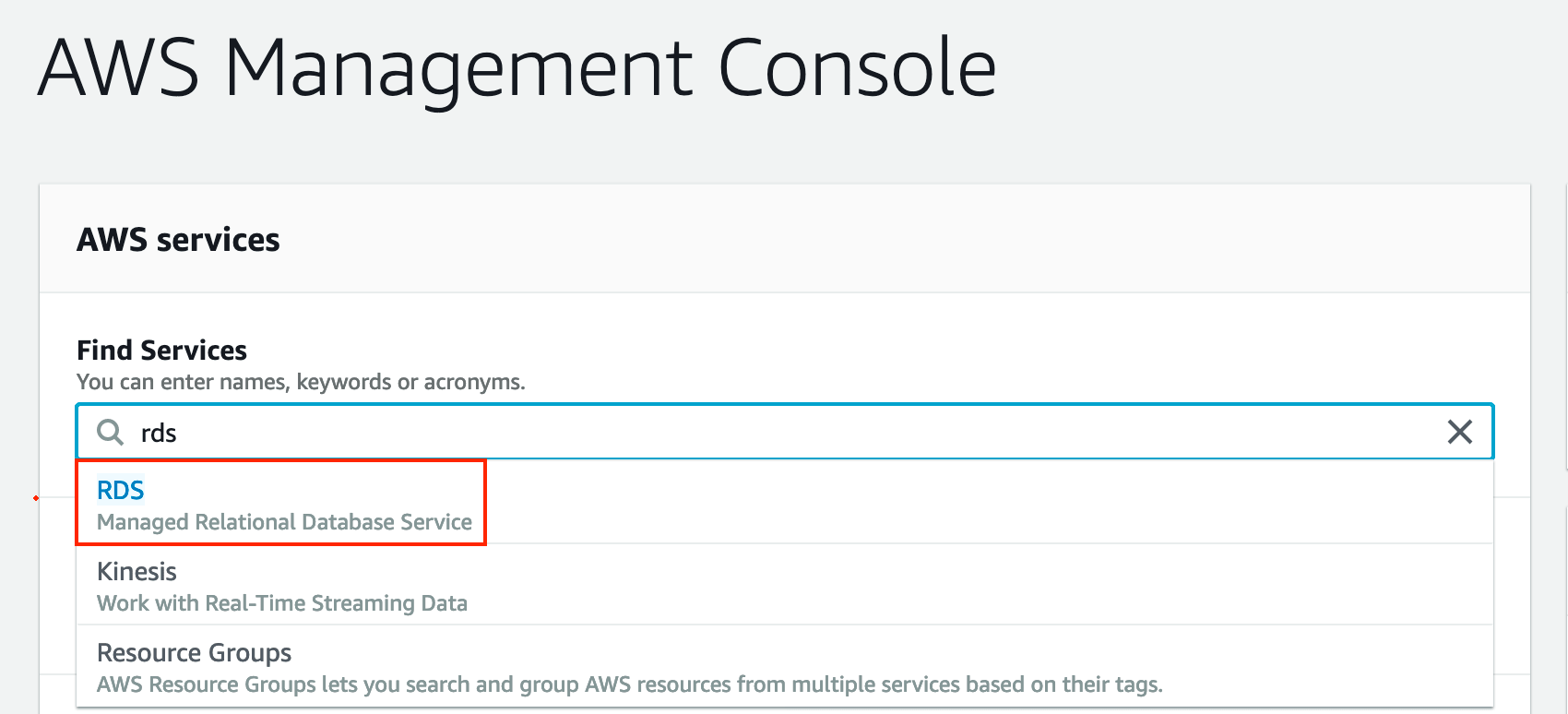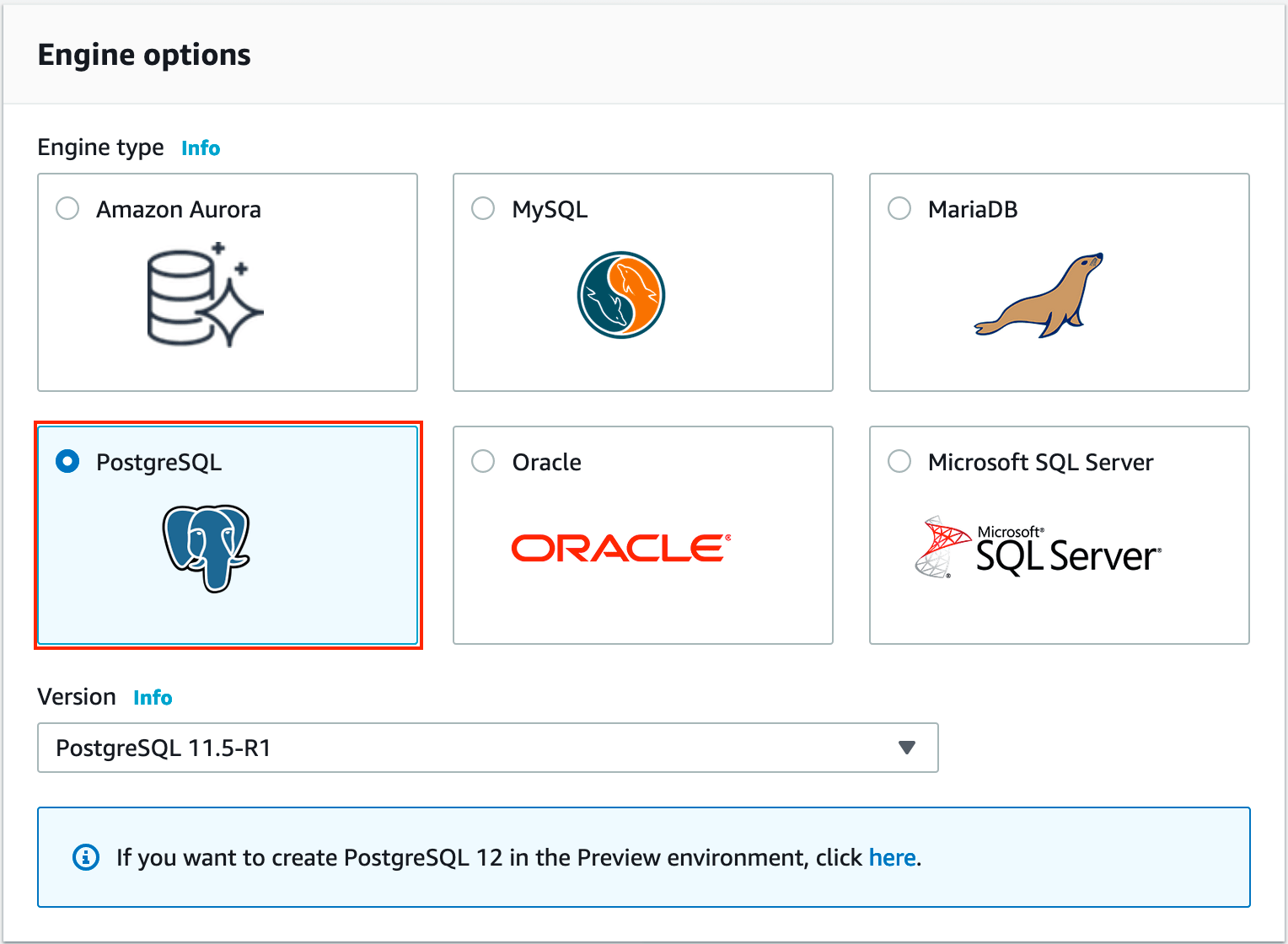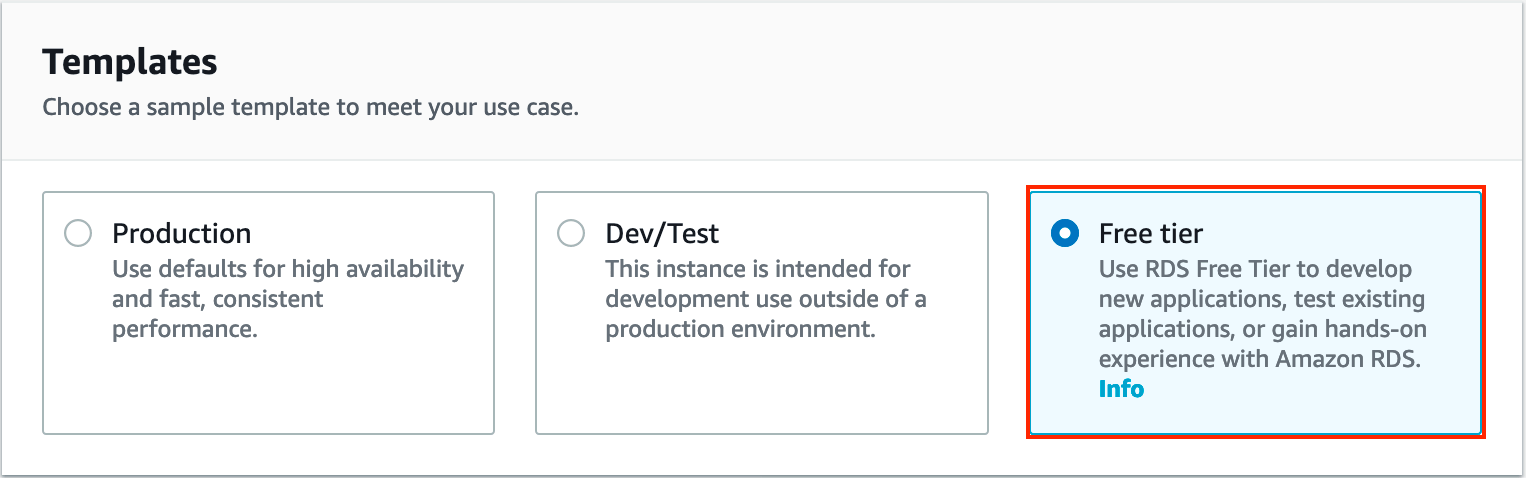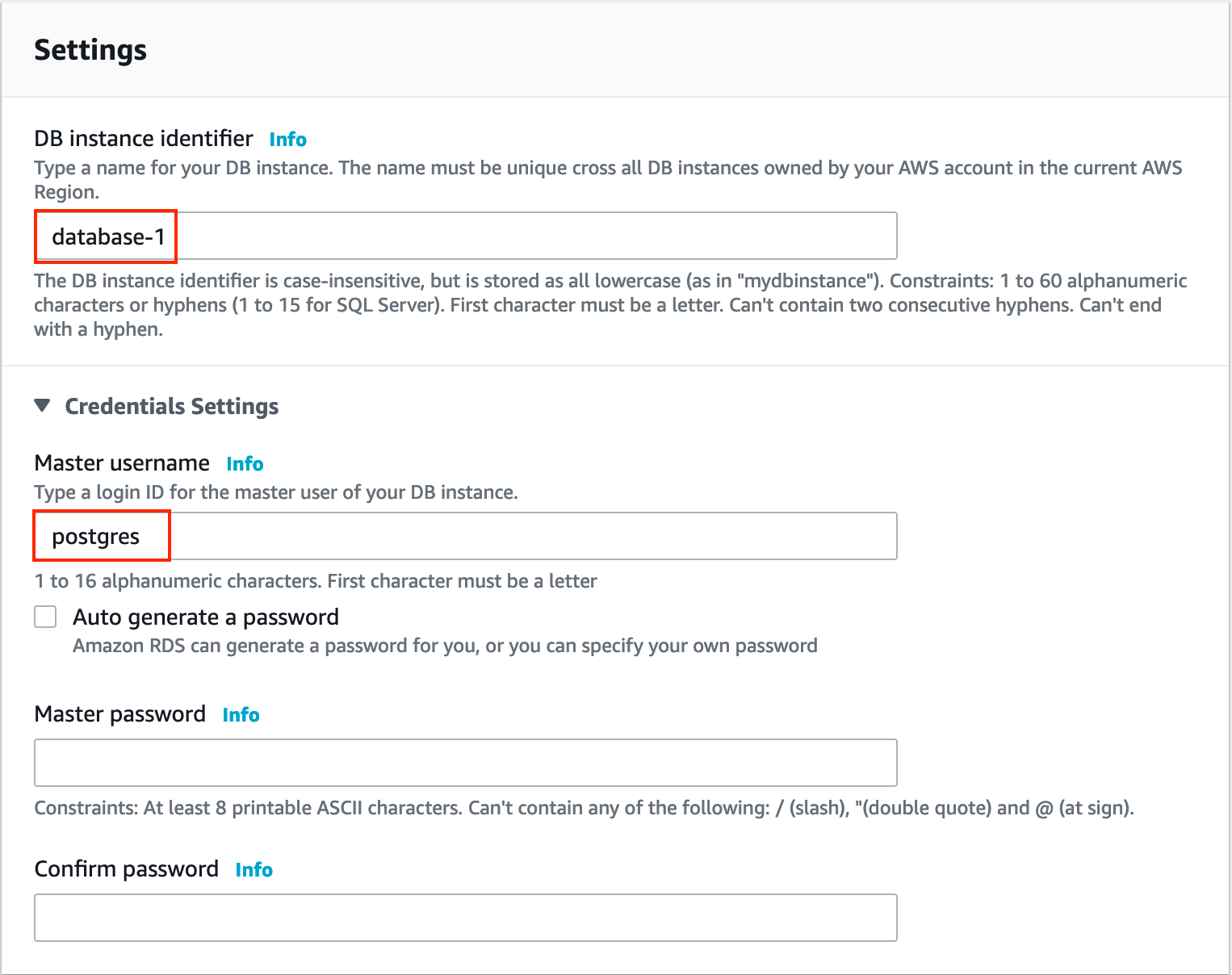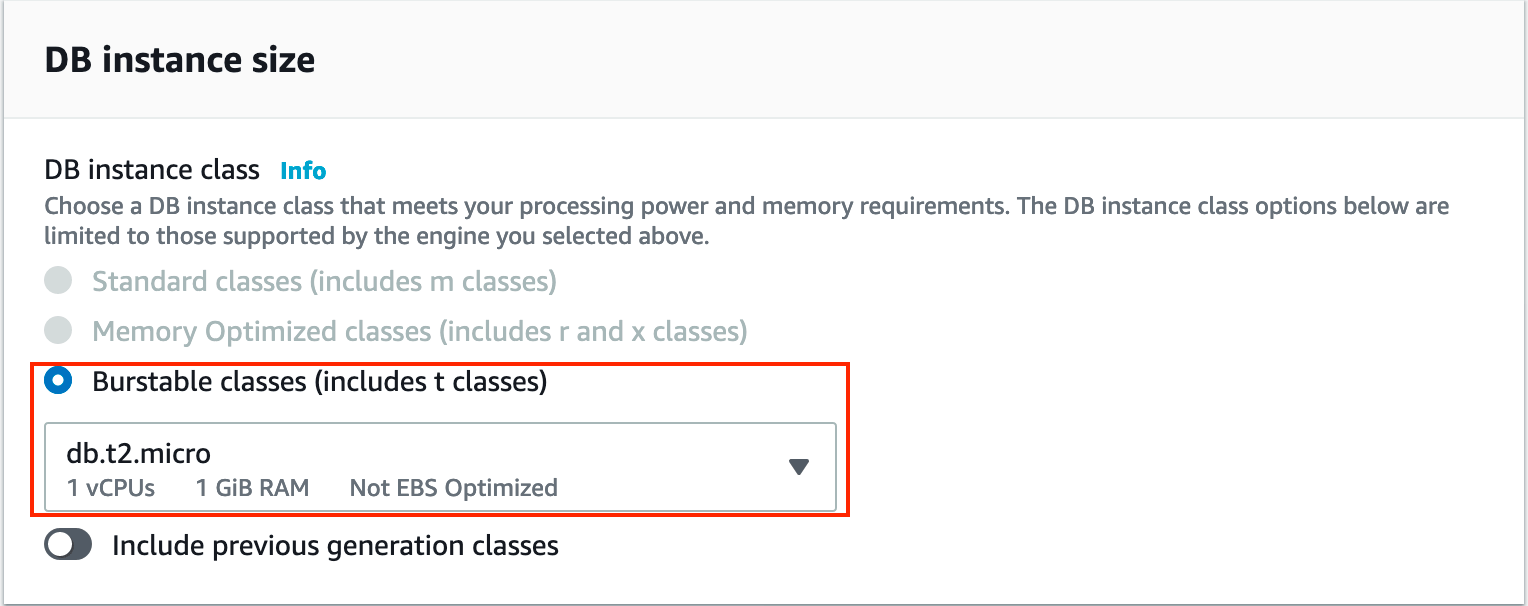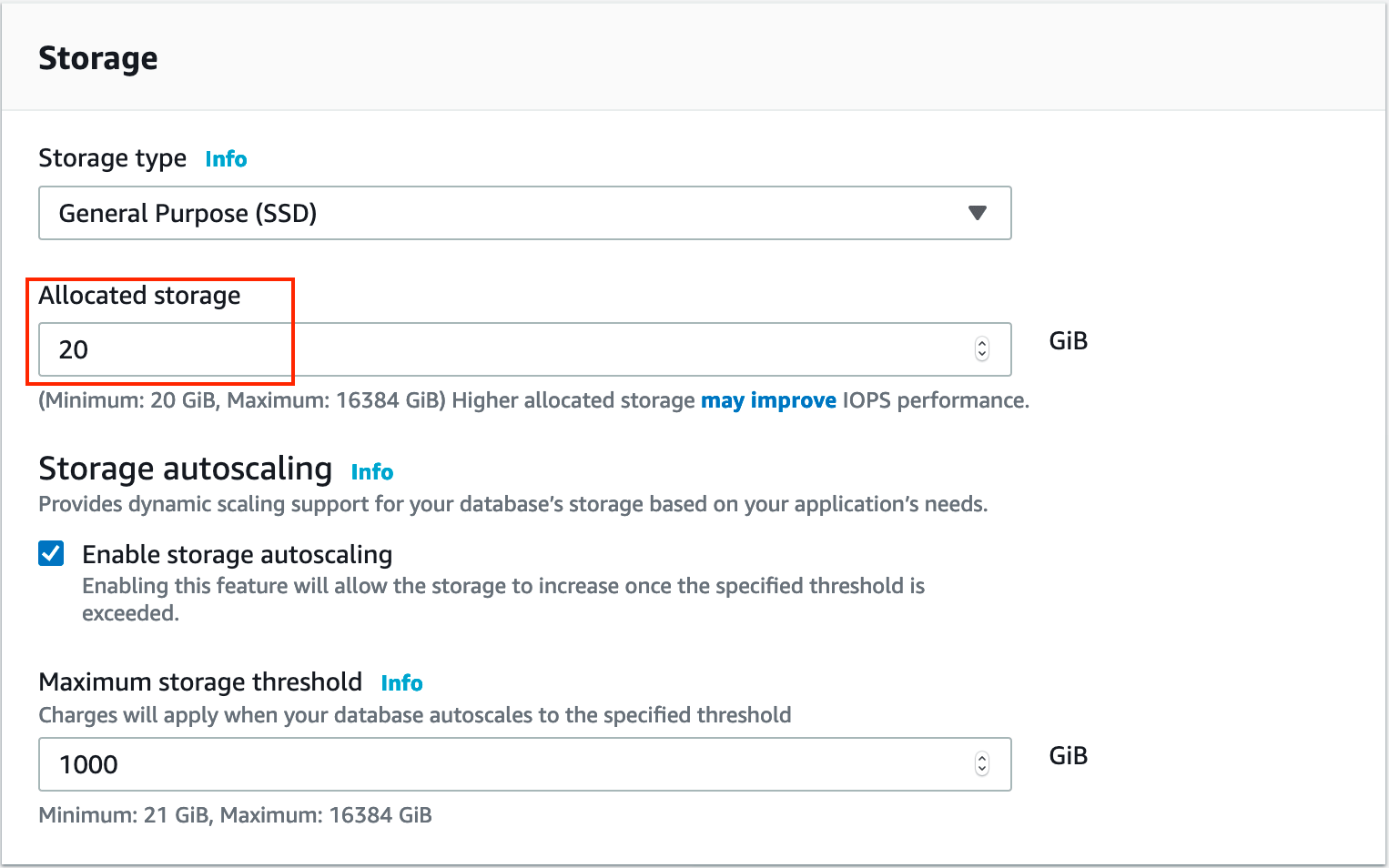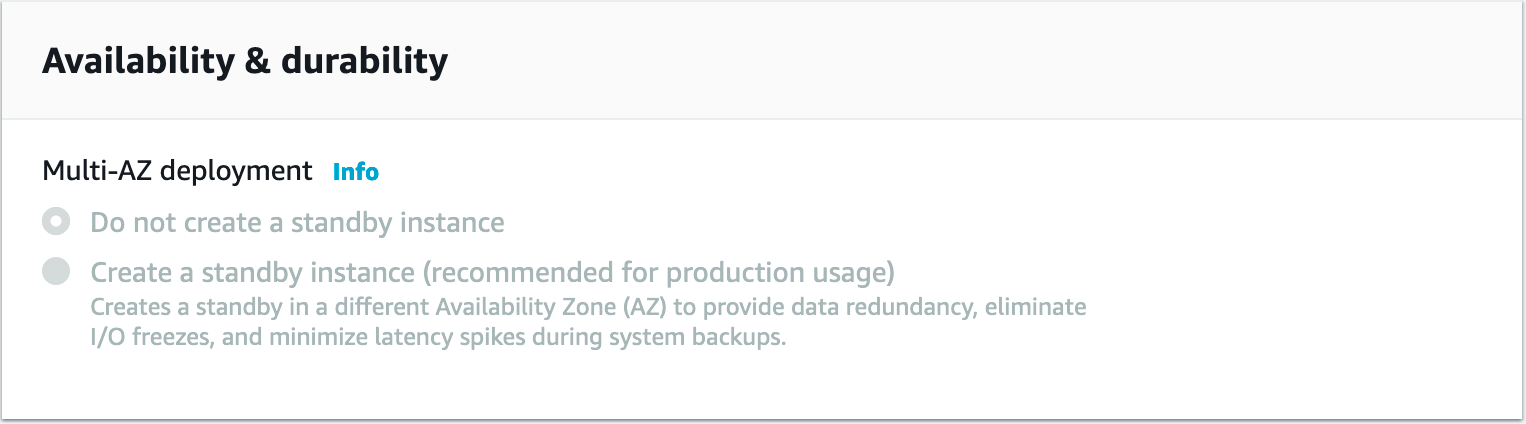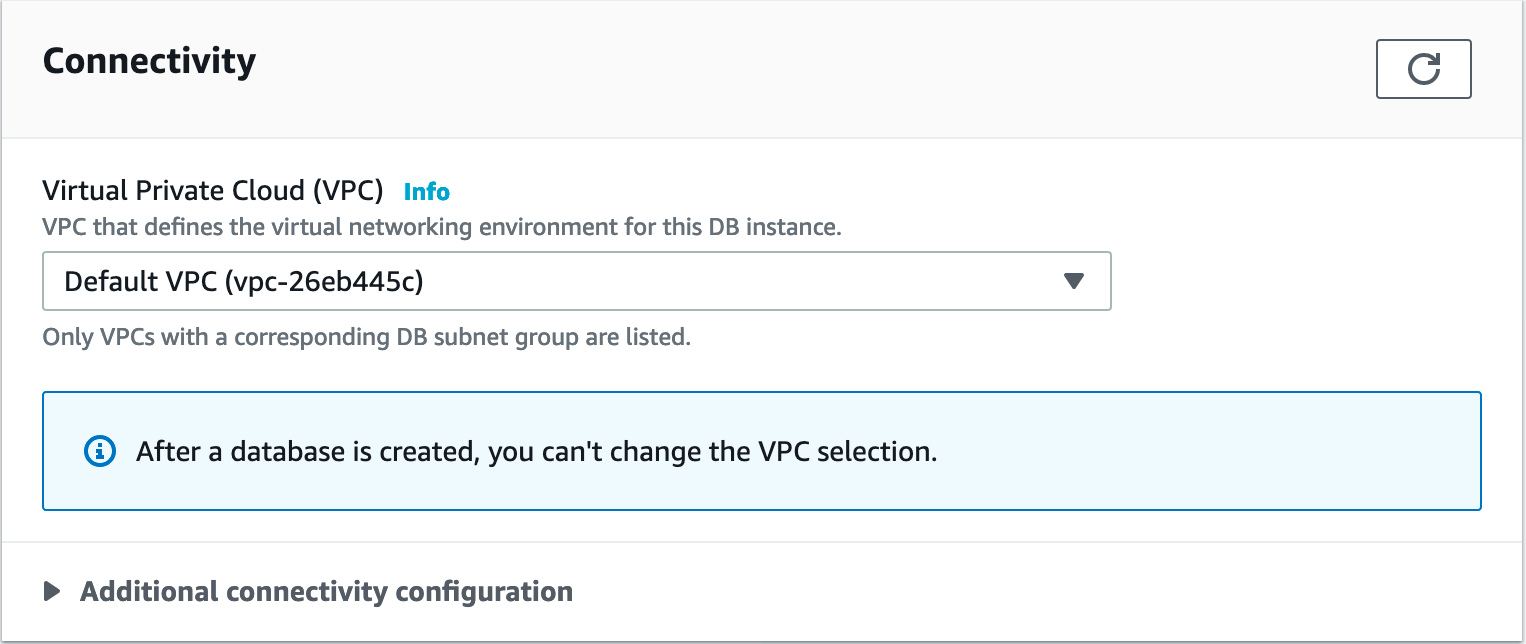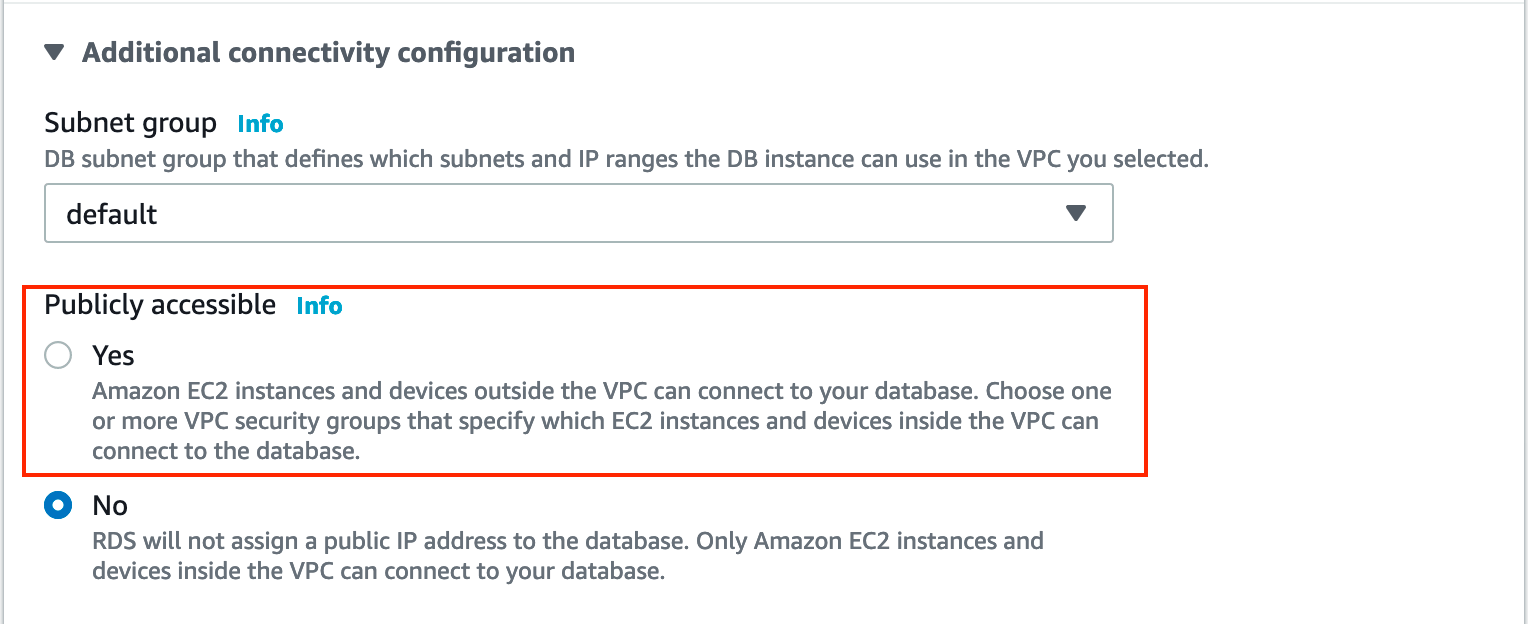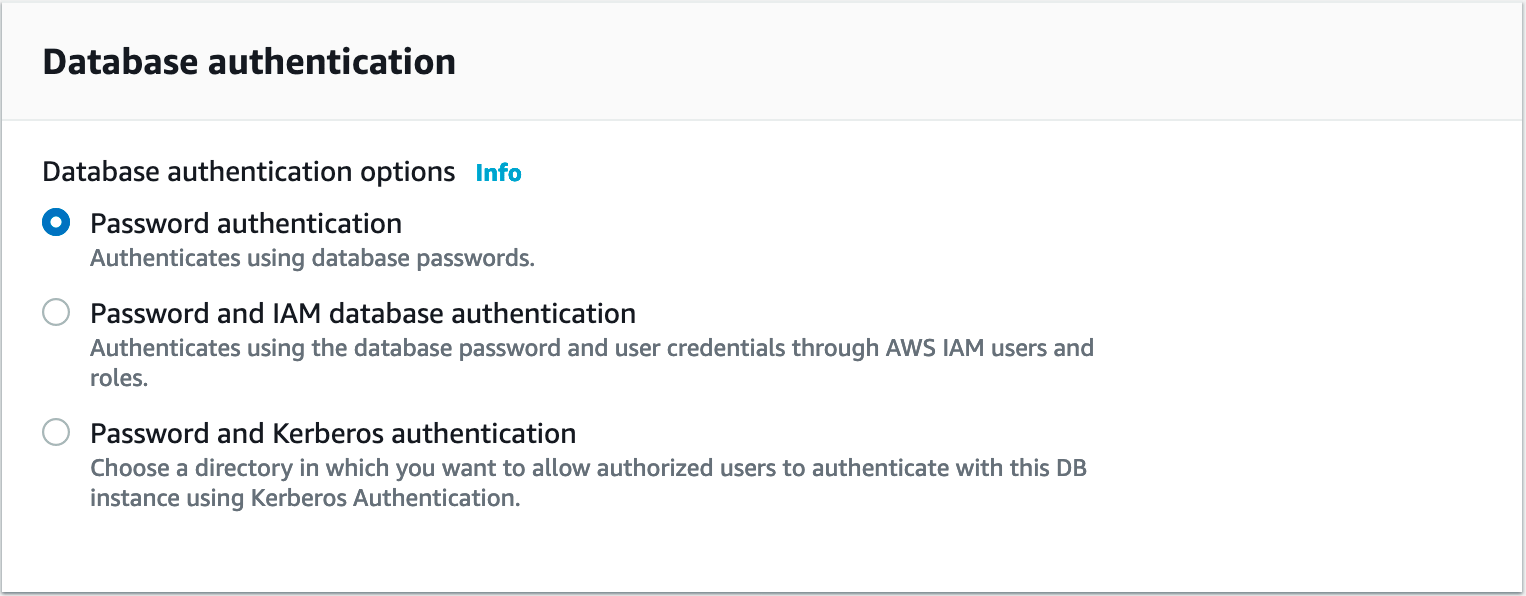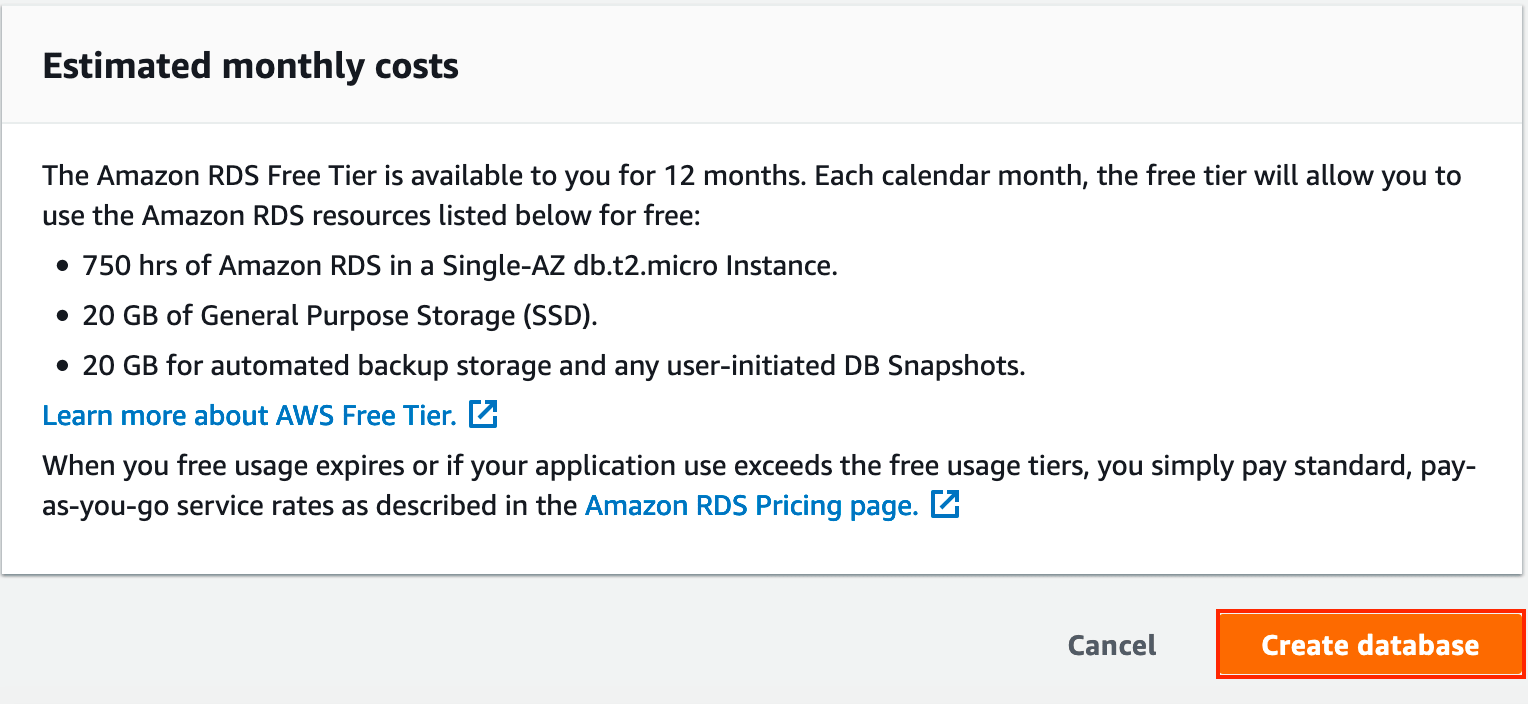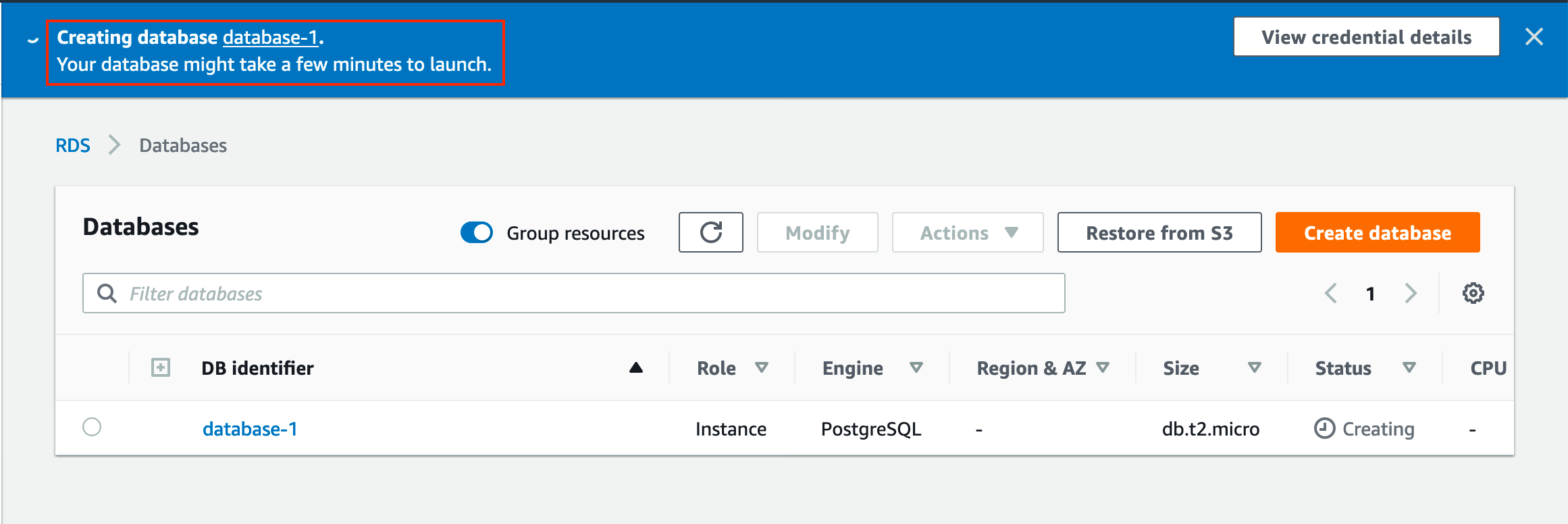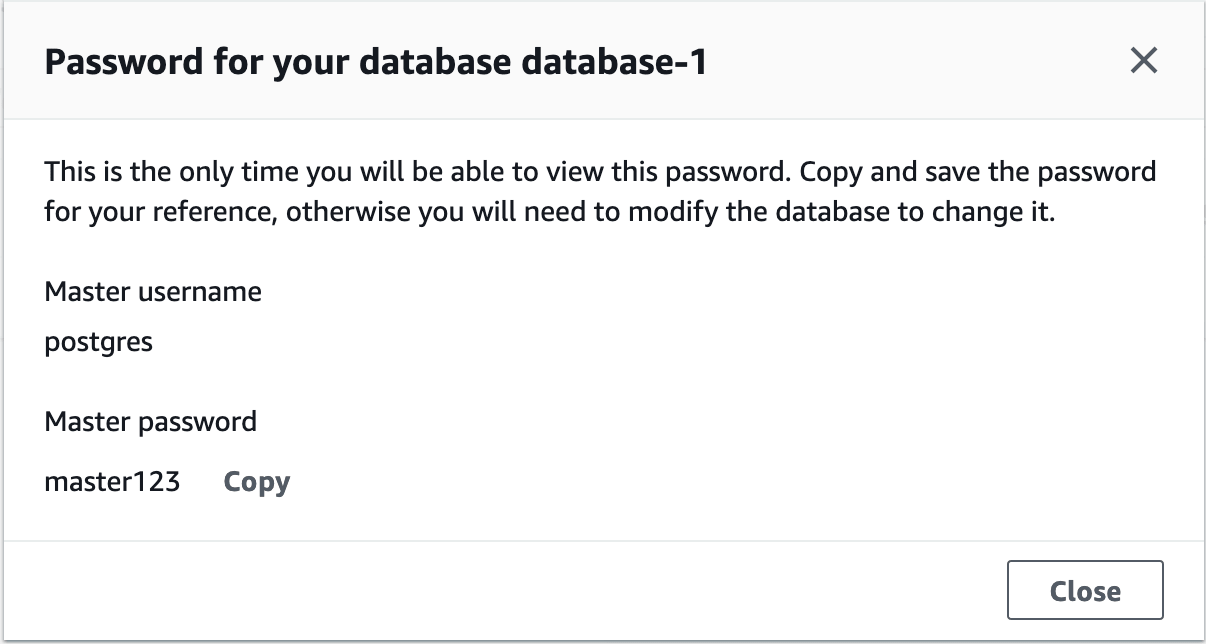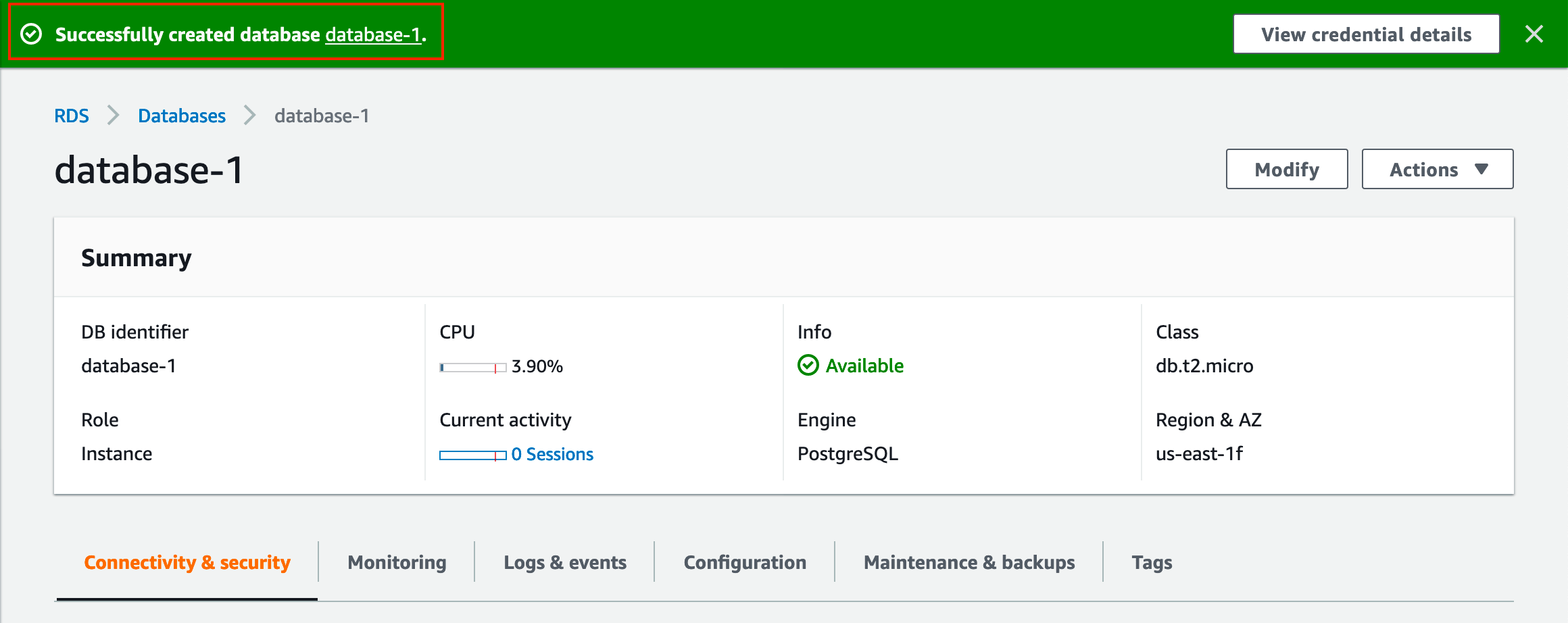Why AWS?
Cloud is becoming a vital part of Database Administration because it provides various database services & Infrastructure to run Database Ecosystems instantly. AWS (Amazon Web Services) is one of the pioneers in the Cloud according to the Gartner magic quadrant. Knowing more cloud infrastructure technologies is going to give more mileage to your Administrator career. In this article, you will find some of the AWS services which Database Administrators should know as they are basic to run Database opration.
Essential AWS Services List For Database Administrator (DBA)
Network
VPCs
Subnets
Elastic IPs
Internet Gateways
Network ACLs
Route Tables
Security Groups
Private Subnets
Public Subnets
AWS Direct Connect
Virtual Machine
EC2
AWS Work Space
Storage
EBS
EFS
S3
Database as Services (RDS)
MySQL / MariaDB
PostgreSQL
Oracle
Micrsoft SQL Server
AWS Aurora PostgreSQL/MySQL
Database Managed Services
AWS Dynamo DB
AWS Elasticsearch
Amazon DocumentDB
Messaging & Event Base Processing
Apache Kafka (Amazon MSK)
Warehousing/ OLAP /Analytics Stagging DB
AWS Redshift
Monitoring
Cloud watch
Amazon Grafana
Amazon Prometheus
Email Service
Amazon Simple Notification Service
Security
IAM
Secrets Manager
Database Task Automation
AWS Batch
AWS Lambda
Cloud Formation
Command-line interface (CLI) to Manage AWS Services
AWSCLI
Migration
Database Migration Service
Budget
AWS Cost Explorer
AWS Budgets
Some other Services & Combination worth of Exploring
Bastion Host For DBA
MongoDB running on EC2
ELK (Elastic Search , LogStach, Kibana) running on EC2
Tunnels for Non stranded ports for Database Connections for more security
pg_pool or pg_Bouncer for PostgreSQL Databases
Stay Tuned For Latest Database, Cloud & Technology Trends
Read More >>

How to Fix Pg_ctl command not found
Sometimes after a fresh PostgreSQL install if we want to
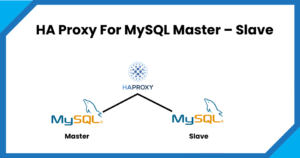
HA Proxy For MySQL Master – Slave
There are scenarios where we have to provide the high

How to Rebuild MongoDB Replica-Set Node Fast in Few Minutes
Sometimes it happens that the MongoDB replica set node goes
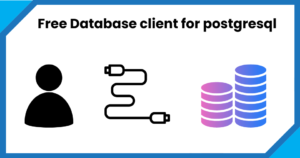
Free Database Client For PostGresql
1. pgAdmin Single pack with Database client, multiple Database Administration
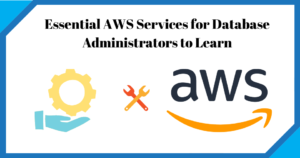
Essential AWS Services for Database Administrators to Learn
Why AWS? Cloud is becoming a vital part of Database

Running MongoDB on Docker Compose
In this article, we will discuss how DBA can run
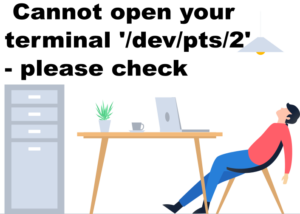
How to Fix Cannot open your terminal ‘/dev/pts/2’ – please check
Normally we see a common error when we switch or
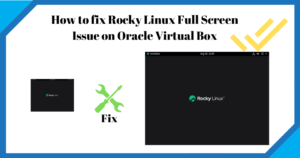
How to fix Rocky Linux full screen issue on Oracle Virtual Box
In this article, we will fix the rocky Linux full-screen
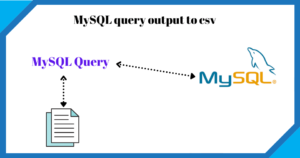
MySQL query output to csv
There are situations when we have to run the select
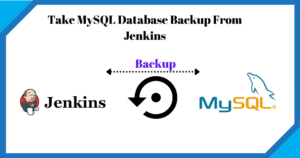
Take MySQL backup From Jenkins Job
Take MySQL Database Backup From Jenkins In this post, we

Apache Tomcat: java.net.BindException: Permission denied (Bind failed) :443
How to fix error: Apache tomcat : java.net.BindException: Permission denied

How to Configure Oracle Transparent Data Encryption (TDE) on Standby Database
How to Configure Oracle Transparent Data Encryption (TDE) on Standby

How to fix ORA-28368: cannot auto-create wallet
How to fix ORA-28368: cannot auto-create wallet While starting the
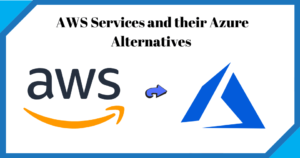
AWS Services and their Azure alternatives
AWS vs Azure Service Names In this article, I have
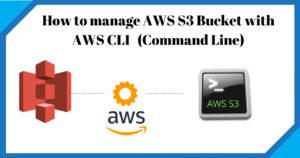
How to Manage AWS S3 Bucket with AWS CLI
How to Manage AWS S3 Bucket with AWS CLI (Command
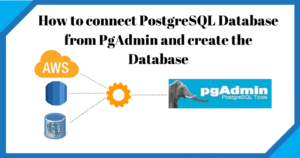
How to connect PostgreSQL Database from PgAdmin
How to connect PostgreSQL Database from PgAdmin In this article,

How to create AWS RDS PostgreSQL Database
How to create AWS rds PostgreSQL Database In this
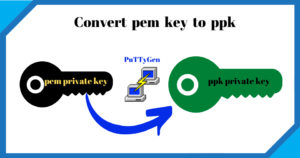
Convert pem to ppk
Convert pem to ppk In this article, we will see
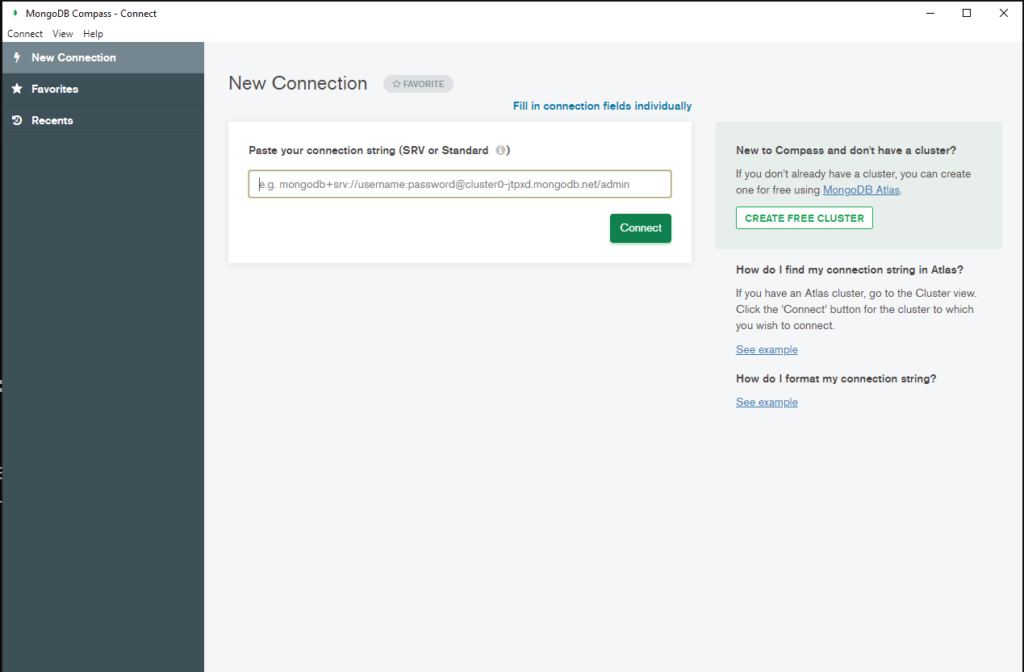
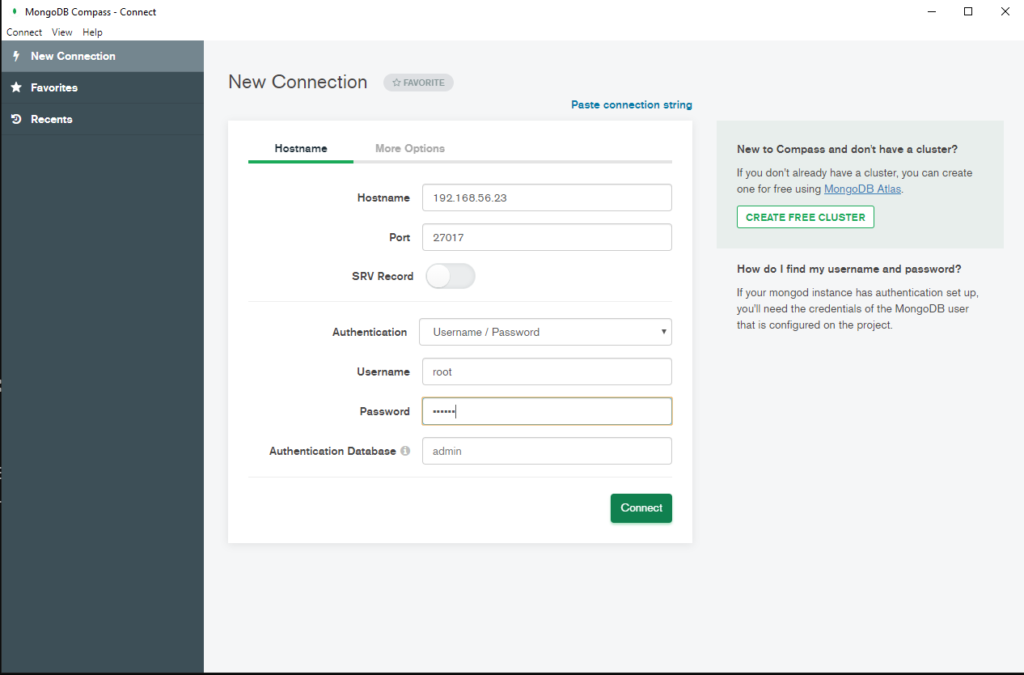
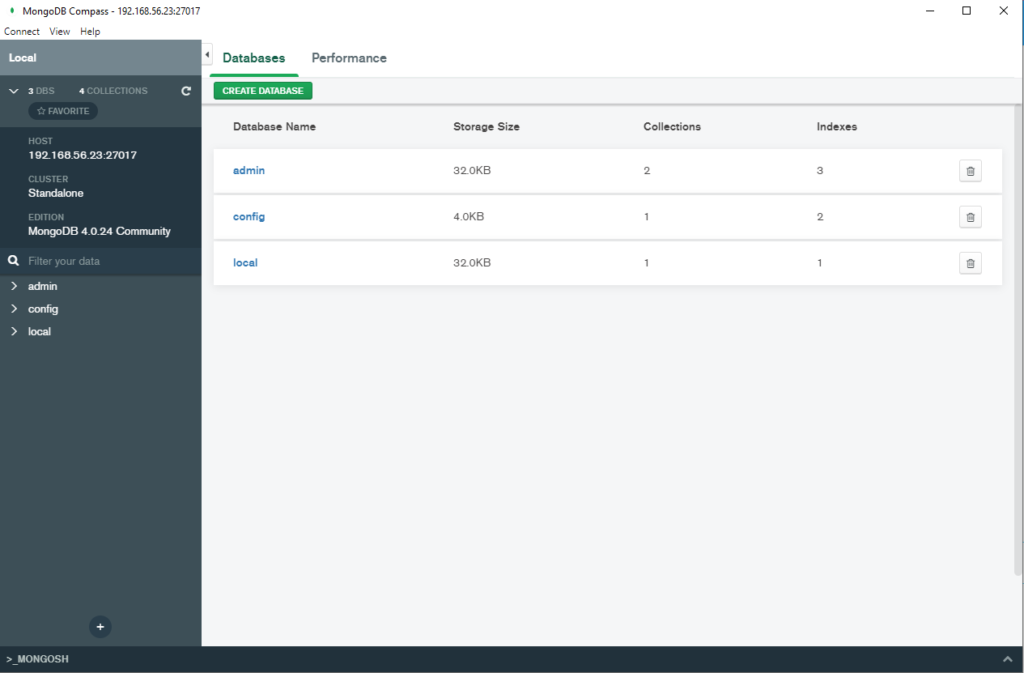
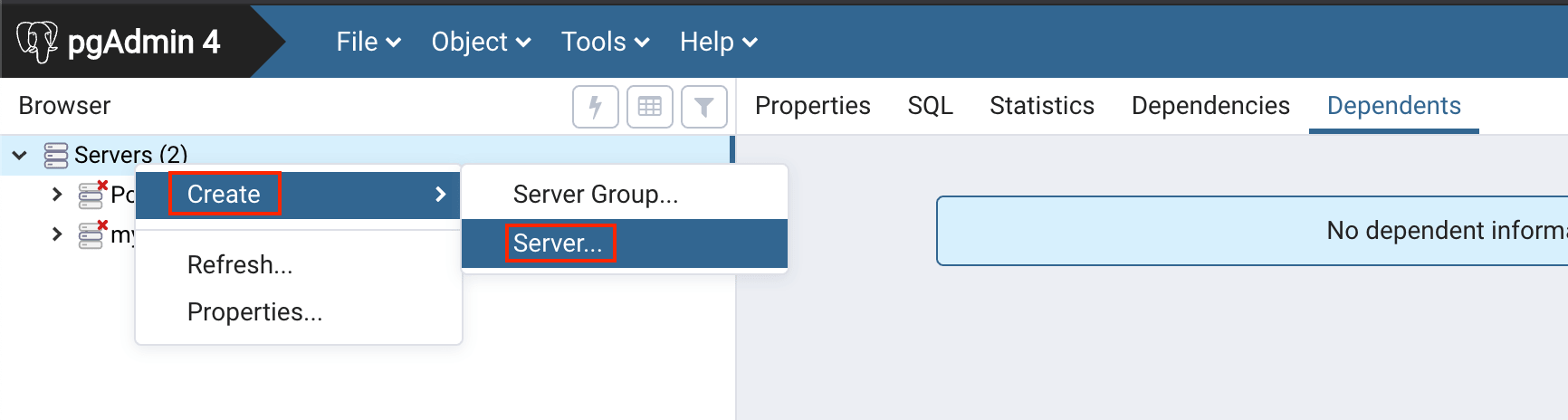 #3. Enter the Host Name/IP or AWS RDS endpoint name.
#3. Enter the Host Name/IP or AWS RDS endpoint name.
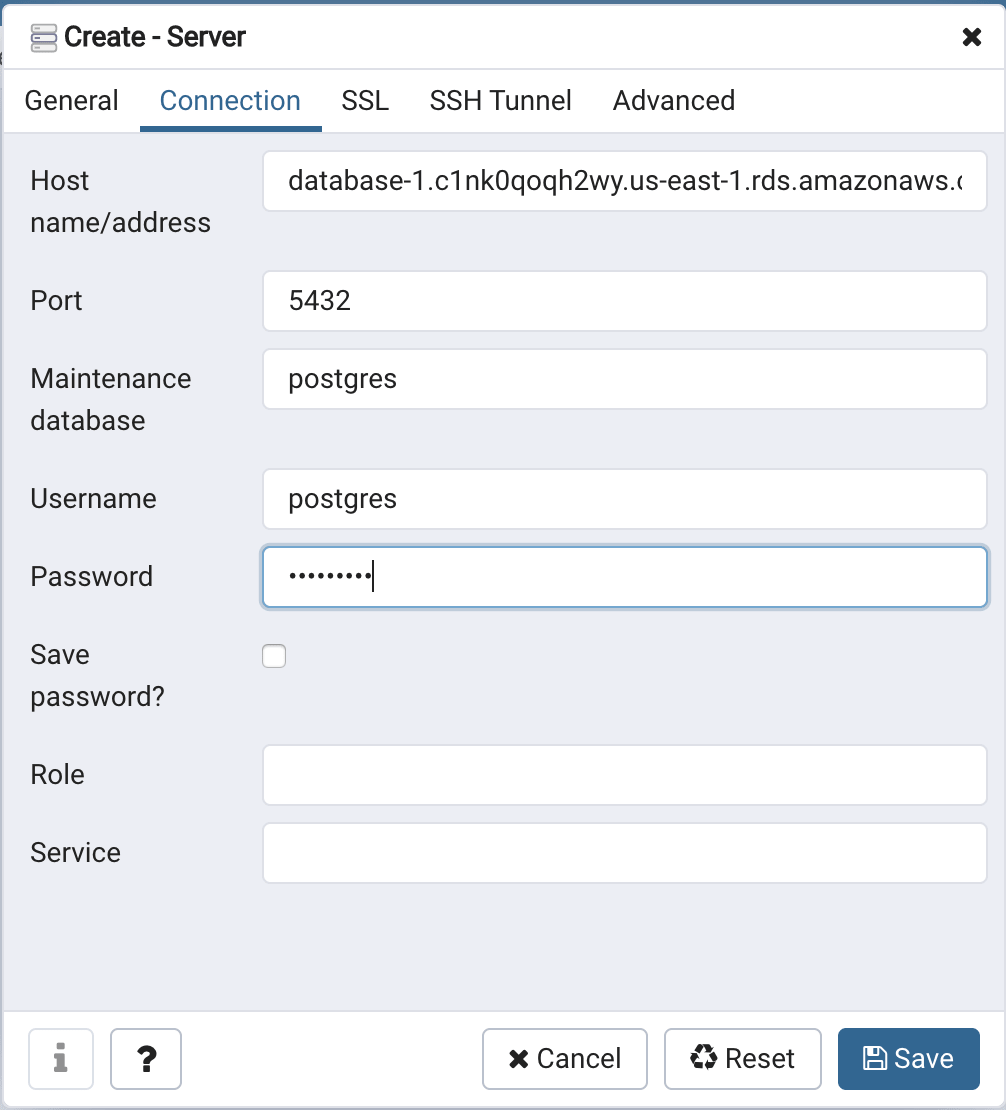 #4. Once you have added it successfully. Open and try to access the remote database.
#4. Once you have added it successfully. Open and try to access the remote database.
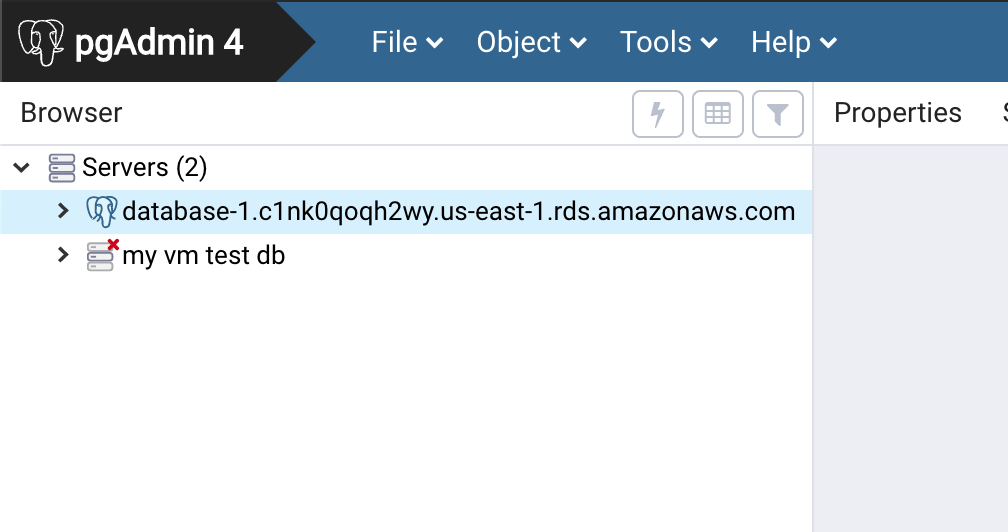 #5. Create a database for testing
#5. Create a database for testing
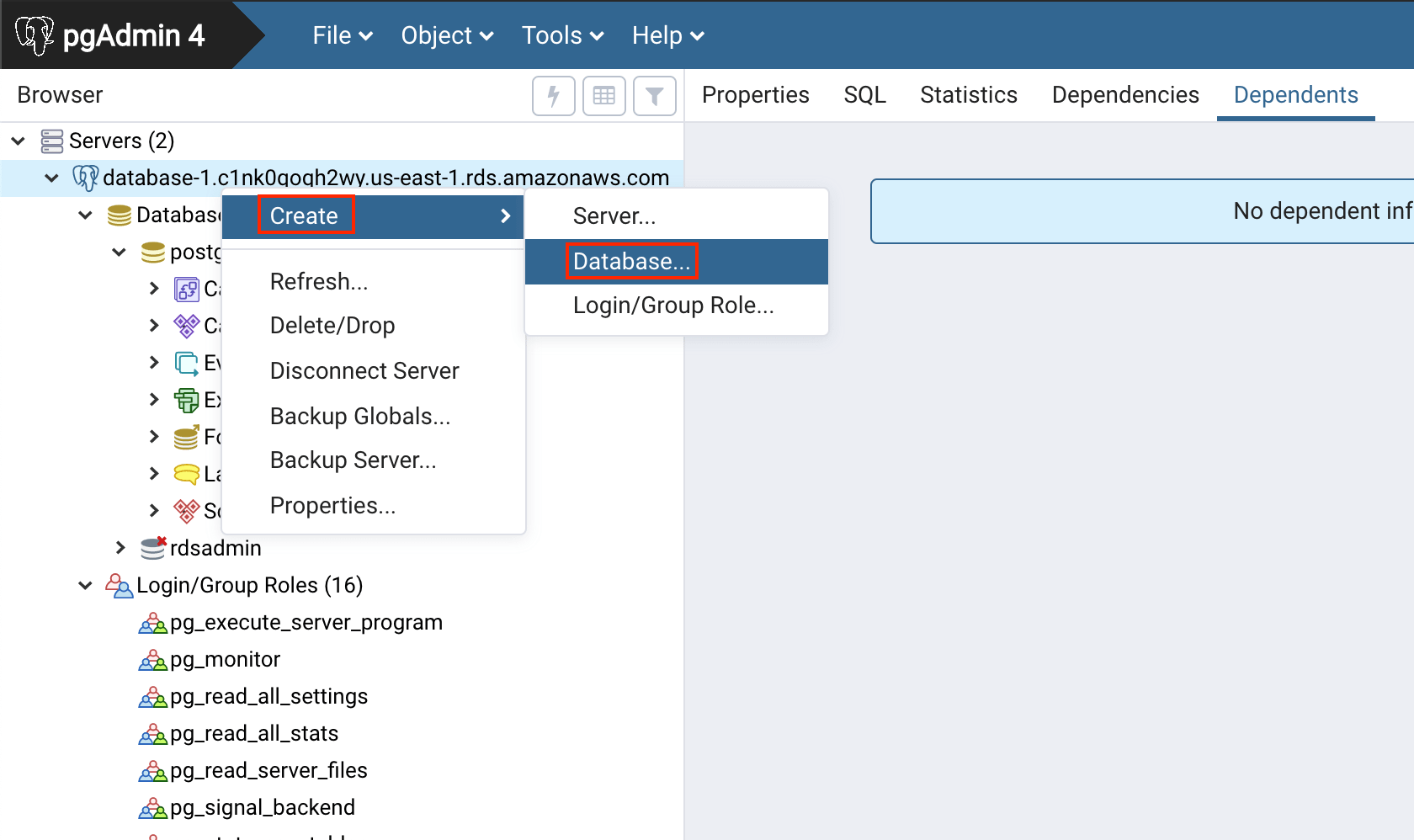 #6. Give database name and click on ‘save‘.
#6. Give database name and click on ‘save‘.
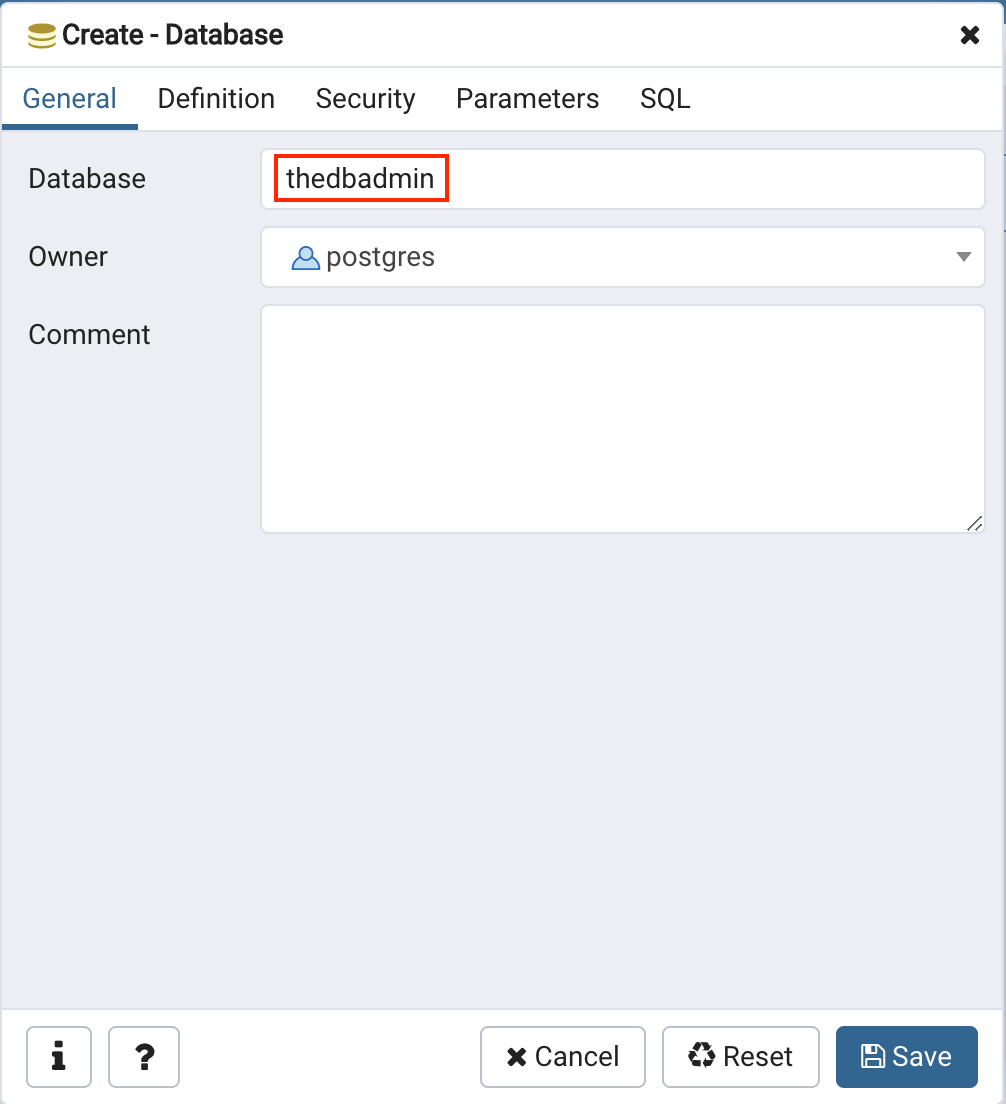 #7. Once created successfully it will ve visible under your connection name.
#7. Once created successfully it will ve visible under your connection name.
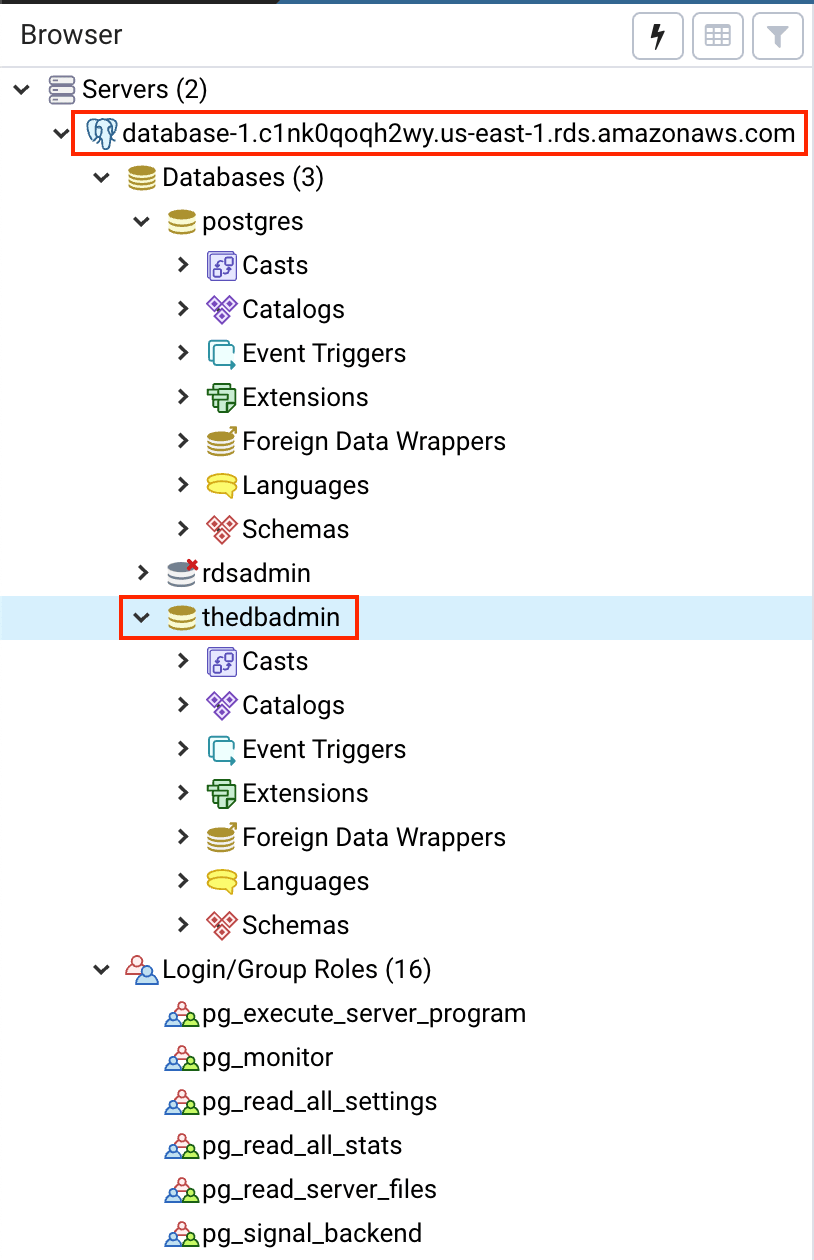 #8. Create a table under the newly created database.
#8. Create a table under the newly created database.
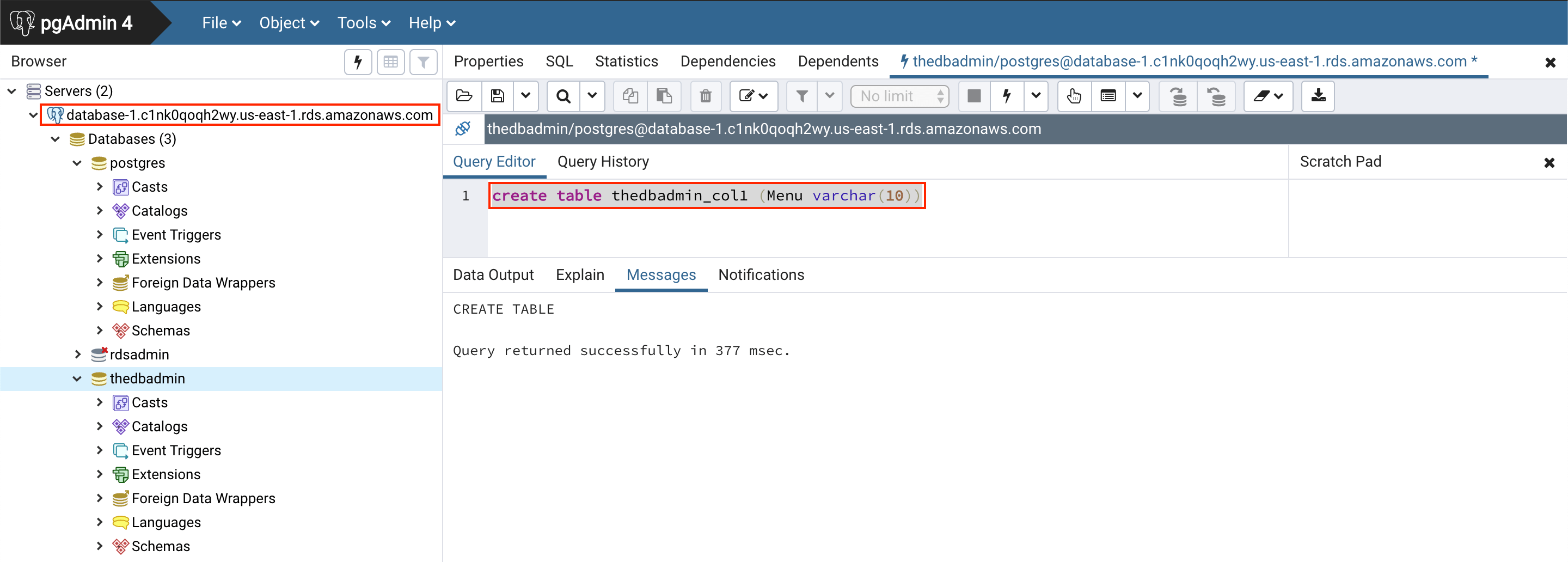 #9. You can see the newly created table under the database ‘thedbadmin’.
#9. You can see the newly created table under the database ‘thedbadmin’.
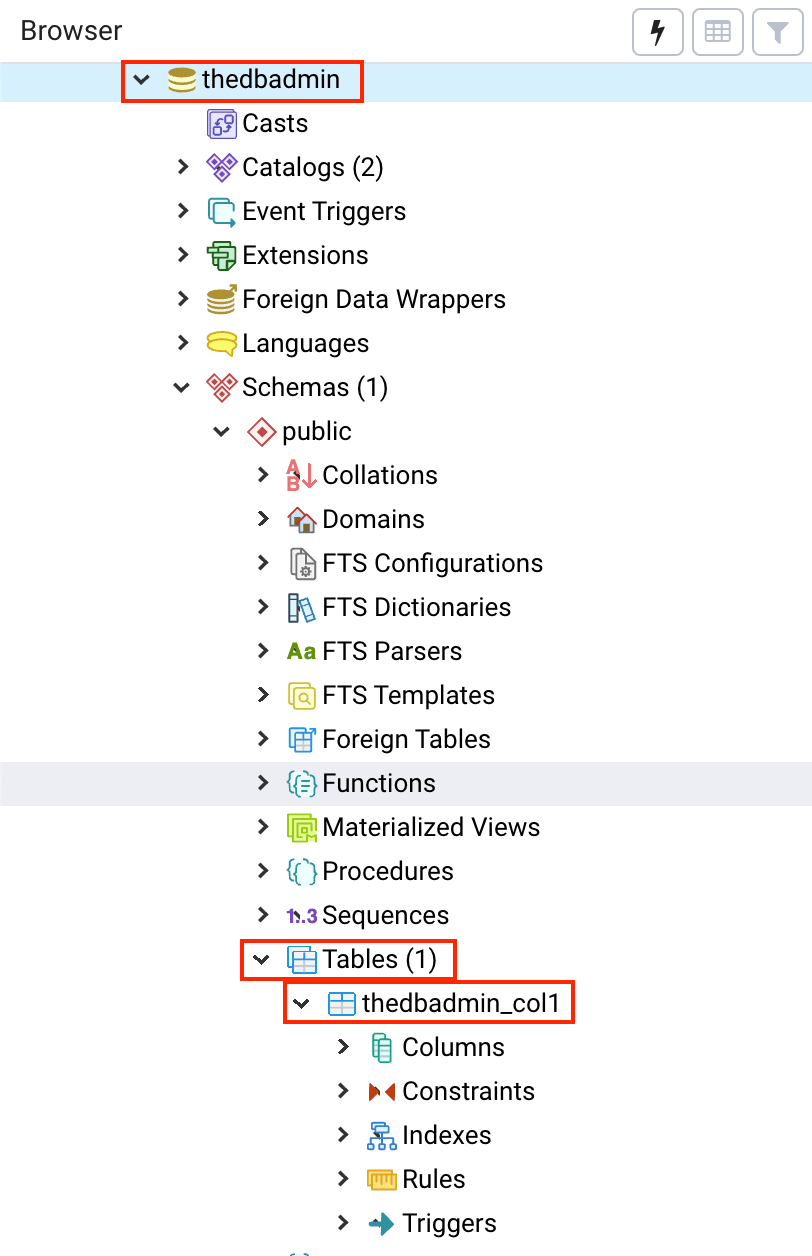 I hope you like this article.
Please comment if you have any doubt. Like our
I hope you like this article.
Please comment if you have any doubt. Like our