In this article, we will discuss how DBA can run a MongoDB instance using docker-compose. It’s very easy and quite flexible to handle. According to my opinion docker-compose removes all the installation and configuration pain when you need a test instance immediately. In a non-production environment for proof of concepts (POC) environment, you can easily use MongoDB on docker-compose.
High-Level Steps for Installation & Configuration
- Install Docker
- Install Docker compose
- Take the docker-compose code with MongoDB
- Run the docker-compose
- Connect to MongoDB Database
- Connect From MongoDB from Docker bash
Prerequisites
mkdir -p /opt/docker_com_repo
cd /opt/docker_com_repo
vi docker-compose.yml
Copy Below docker compose code for MongoDB and paste in side the docker-compose.yml
IMP: Remove all the comments with “< abc>” From compose code
mkdir -p /opt/mongo/datafiles/db
mkdir -p /opt/mongo/configfiles
Docker Compose Code
version: ‘3.3’
services:
mongodb_container:
container_name: mongodb4.0
image: mongo:4.0 < Container Image>
environment:
MONGO_INITDB_DATABASE: thedbadmin
MONGO_INITDB_ROOT_USERNAME: root < Database Admin username>
MONGO_INITDB_ROOT_PASSWORD: oracle < Database Admin Password>
ports:
– 27017:27017
volumes:
– /opt/mongo/datafiles/db:/data < Persistent Volume for Data files>
– /opt/mongo/configfiles:/etc/mongod < Persistent volume for MongoDB configuration file>
Ruing Docker Compose
cd /opt/docker_com_repo
docker-compose up -d
Check if the MongoDB instance started?
[root@master01 mongodb]# docker-compose ps
Name Command State Ports
———————————————————————————————–
mongodb4.0 docker-entrypoint.sh mongod Up 0.0.0.0:27017->27017/tcp,:::27017->27017/tcp
Test Database connection
[root@master01 mongodb]# telnet localhost 27017
Trying ::1…
Connected to localhost.
Escape character is ‘^]’.
if looks good than go for the next step or stop the Linux firewall
Open MongoDB compass and connect to Database. Follow the screenshots
Click on “Fill in connection Fields individually“
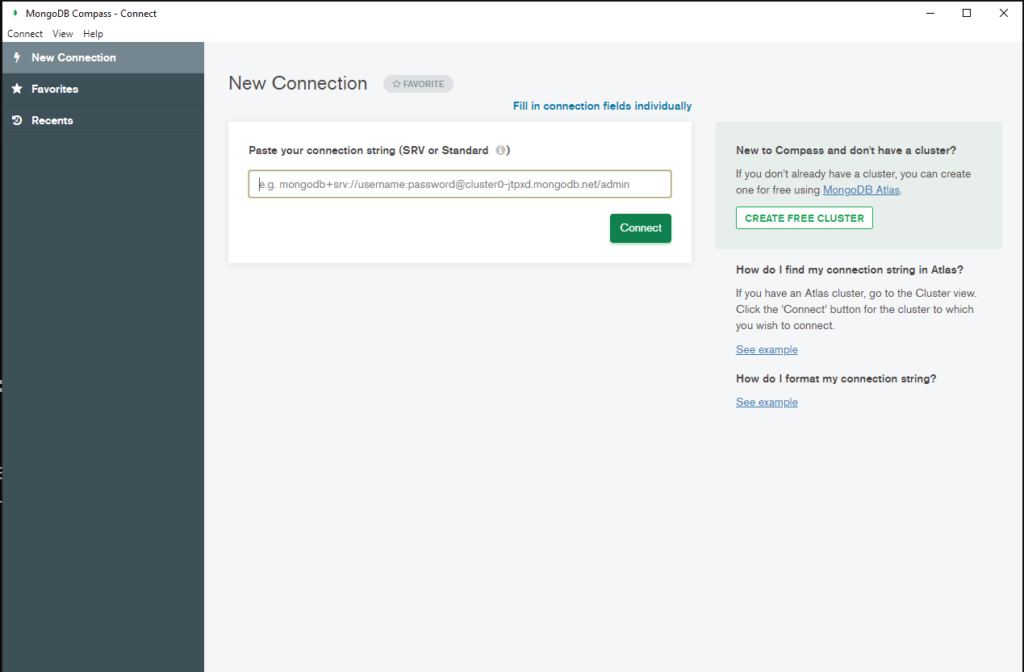
Change the hostname as per your server or machine
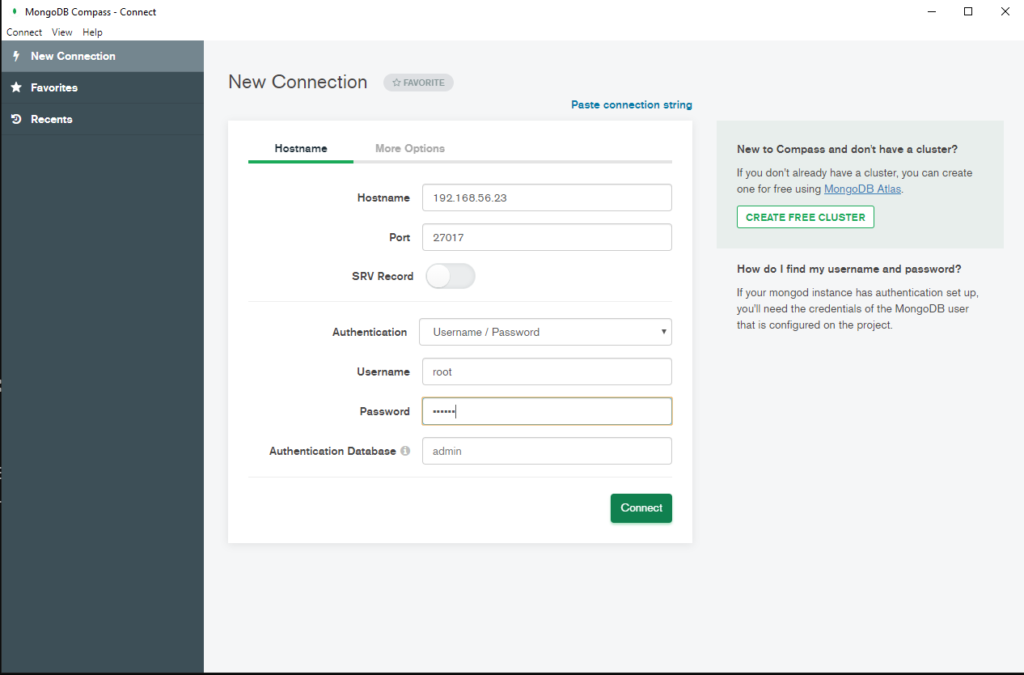
You can hit Create database and start using MongoDB
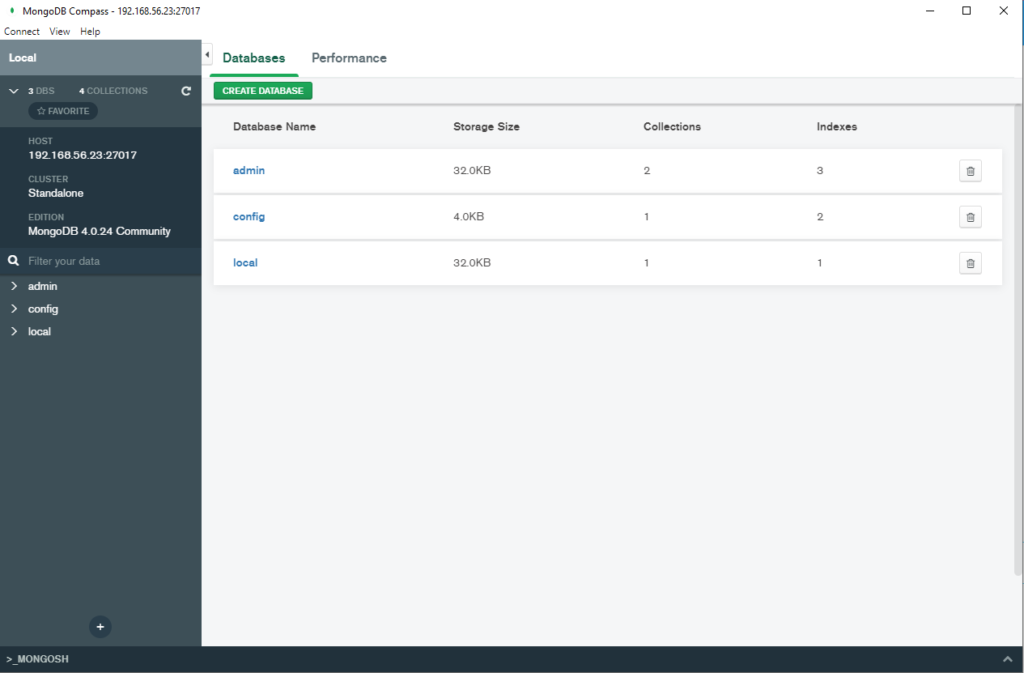
Connect MongoDB from the command Line
[root@master01 mongodb]# docker exec -it mongodb4.0 bash
root@58054f03c382:/# mongo -u root -p
MongoDB shell version v4.0.24
Enter password:
connecting to: mongodb://127.0.0.1:27017/?gssapiServiceName=mongodb
Implicit session: session { “id” : UUID(“0d7bb9a1-9549-491c-89c3-dfc9caab7547”) }
MongoDB server version: 4.0.24
Server has startup warnings:
2021-10-02T09:05:13.292+0000 I CONTROL [initandlisten]
2021-10-02T09:05:13.293+0000 I CONTROL [initandlisten] ** WARNING: /sys/kernel/mm/transparent_hugepage/enabled is ‘always’.
2021-10-02T09:05:13.293+0000 I CONTROL [initandlisten] ** We suggest setting it to ‘never’
2021-10-02T09:05:13.293+0000 I CONTROL [initandlisten]
2021-10-02T09:05:13.293+0000 I CONTROL [initandlisten] ** WARNING: /sys/kernel/mm/transparent_hugepage/defrag is ‘always’.
2021-10-02T09:05:13.293+0000 I CONTROL [initandlisten] ** We suggest setting it to ‘never’
2021-10-02T09:05:13.293+0000 I CONTROL [initandlisten]
—
Enable MongoDB’s free cloud-based monitoring service, which will then receive and display
metrics about your deployment (disk utilization, CPU, operation statistics, etc).
The monitoring data will be available on a MongoDB website with a unique URL accessible to you
and anyone you share the URL with. MongoDB may use this information to make product
improvements and to suggest MongoDB products and deployment options to you.
To enable free monitoring, run the following command: db.enableFreeMonitoring()
To permanently disable this reminder, run the following command: db.disableFreeMonitoring()
—
> show databases;
admin 0.000GB
config 0.000GB
local 0.000GB
Stay Tuned For latest Database, Cloud & Technology Trends
Read More >>

How to Fix Pg_ctl command not found
Sometimes after a fresh PostgreSQL install if we want to
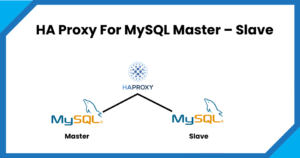
HA Proxy For MySQL Master – Slave
There are scenarios where we have to provide the high

How to Rebuild MongoDB Replica-Set Node Fast in Few Minutes
Sometimes it happens that the MongoDB replica set node goes
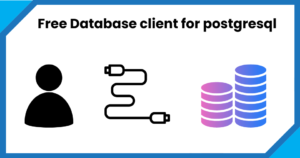
Free Database Client For PostGresql
1. pgAdmin Single pack with Database client, multiple Database Administration
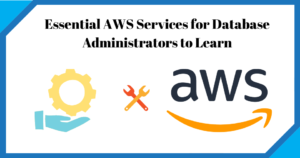
Essential AWS Services for Database Administrators to Learn
Why AWS? Cloud is becoming a vital part of Database

Running MongoDB on Docker Compose
In this article, we will discuss how DBA can run
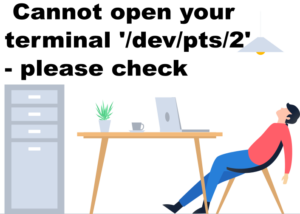
How to Fix Cannot open your terminal ‘/dev/pts/2’ – please check
Normally we see a common error when we switch or
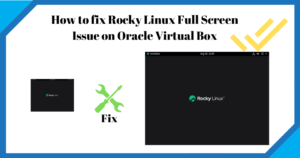
How to fix Rocky Linux full screen issue on Oracle Virtual Box
In this article, we will fix the rocky Linux full-screen
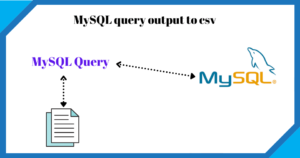
MySQL query output to csv
There are situations when we have to run the select
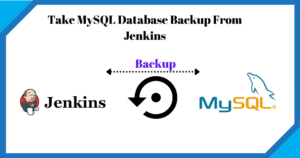
Take MySQL backup From Jenkins Job
Take MySQL Database Backup From Jenkins In this post, we

Apache Tomcat: java.net.BindException: Permission denied (Bind failed) :443
How to fix error: Apache tomcat : java.net.BindException: Permission denied

How to Configure Oracle Transparent Data Encryption (TDE) on Standby Database
How to Configure Oracle Transparent Data Encryption (TDE) on Standby

How to fix ORA-28368: cannot auto-create wallet
How to fix ORA-28368: cannot auto-create wallet While starting the
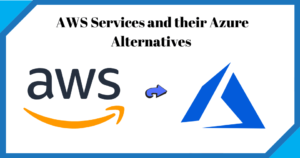
AWS Services and their Azure alternatives
AWS vs Azure Service Names In this article, I have
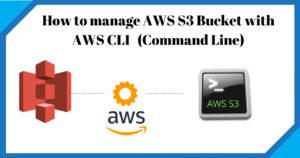
How to Manage AWS S3 Bucket with AWS CLI
How to Manage AWS S3 Bucket with AWS CLI (Command
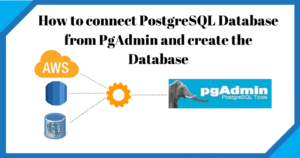
How to connect PostgreSQL Database from PgAdmin
How to connect PostgreSQL Database from PgAdmin In this article,

How to create AWS RDS PostgreSQL Database
How to create AWS rds PostgreSQL Database In this
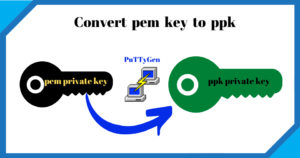
Convert pem to ppk
Convert pem to ppk In this article, we will see