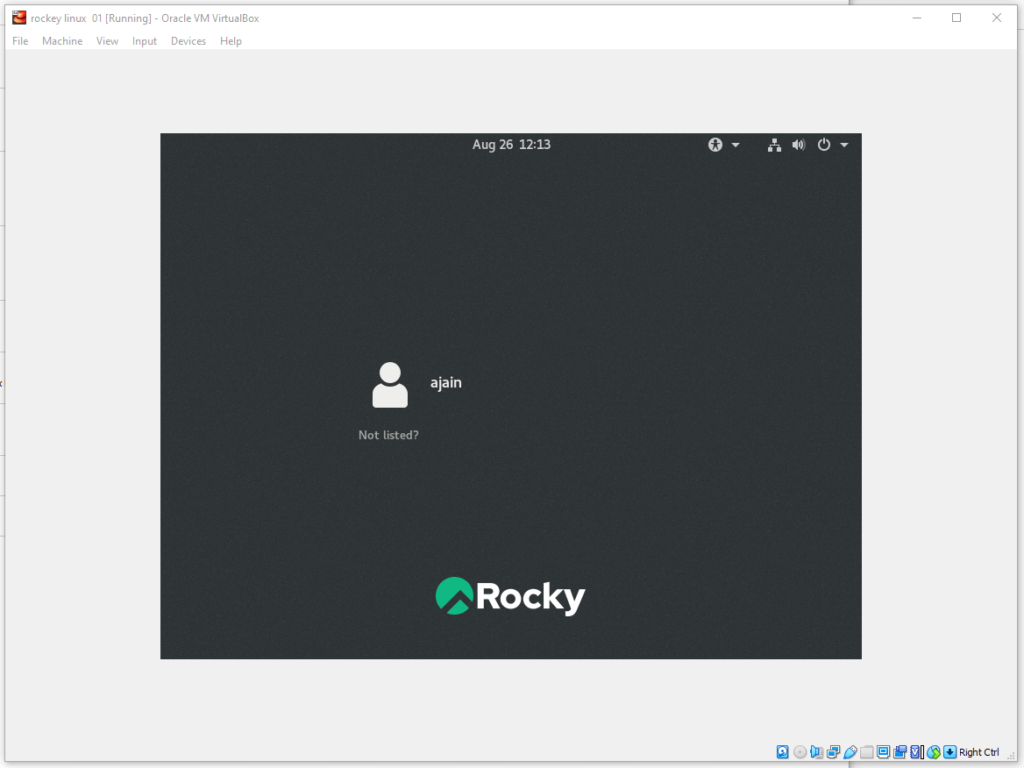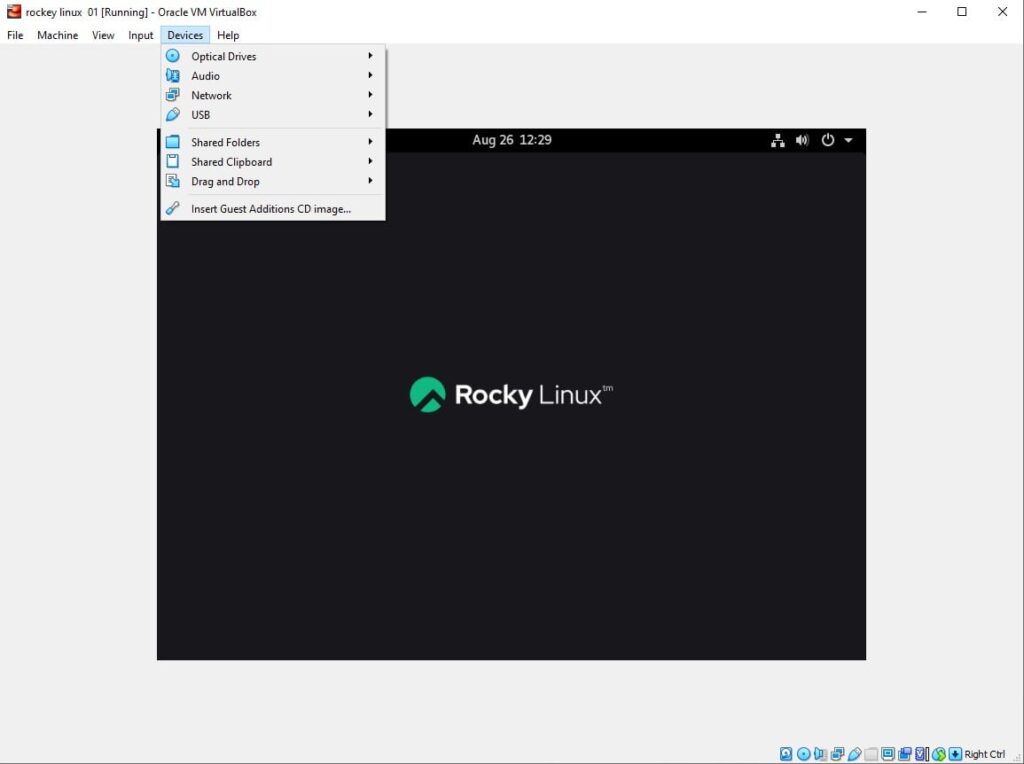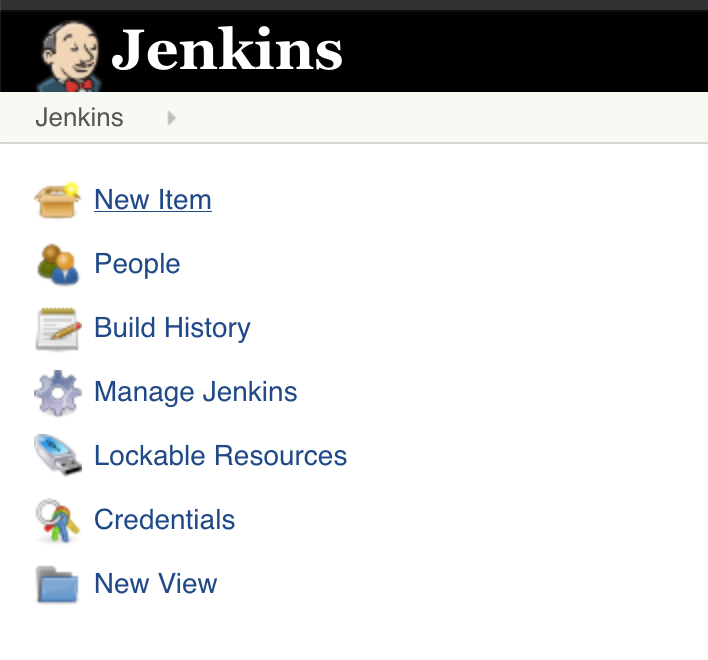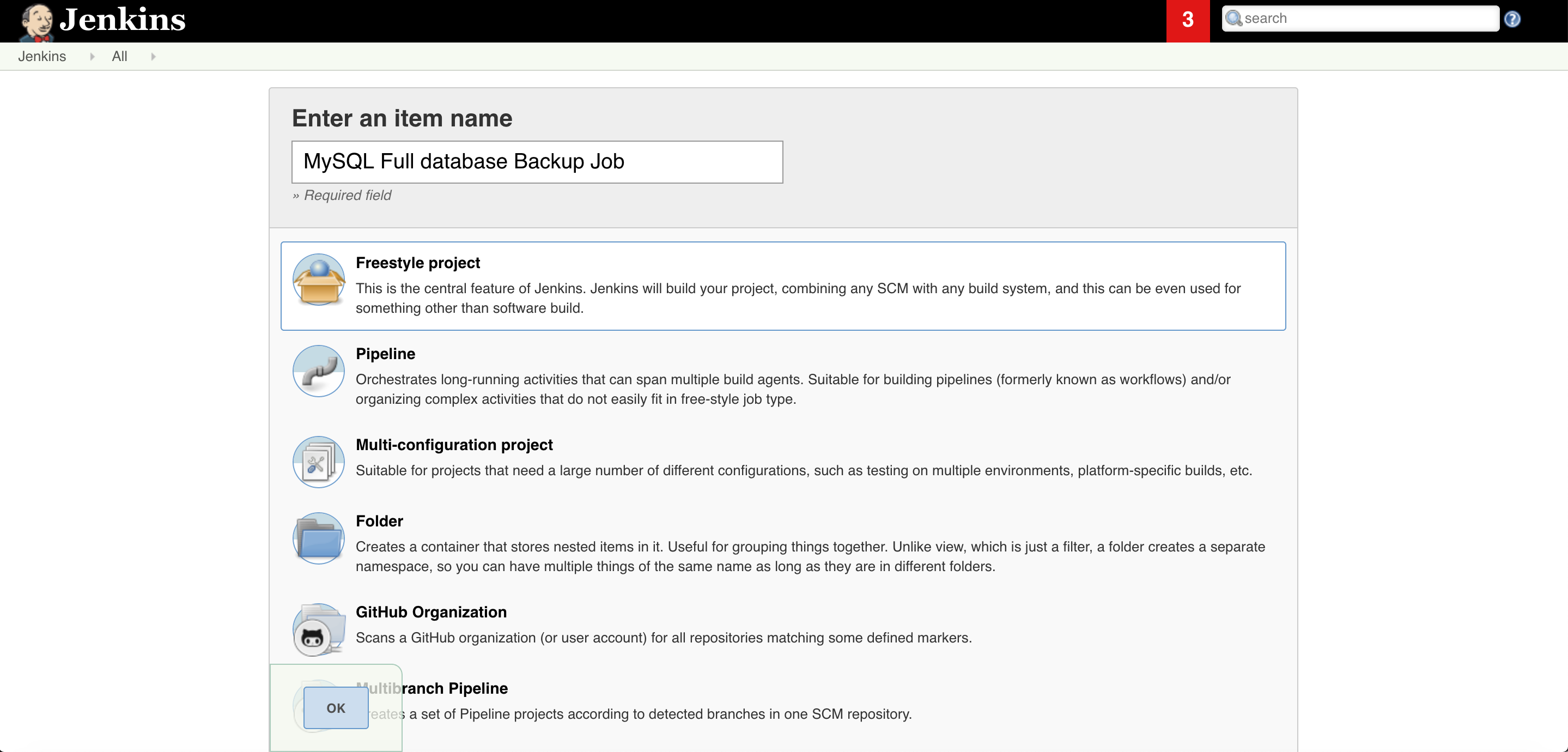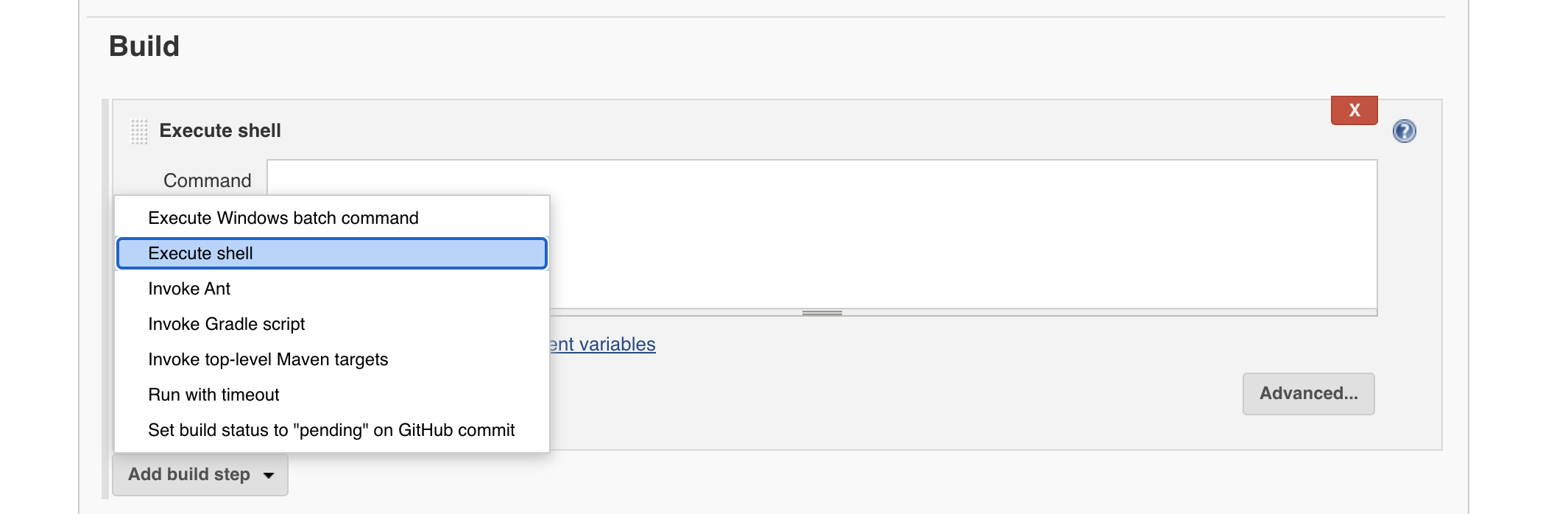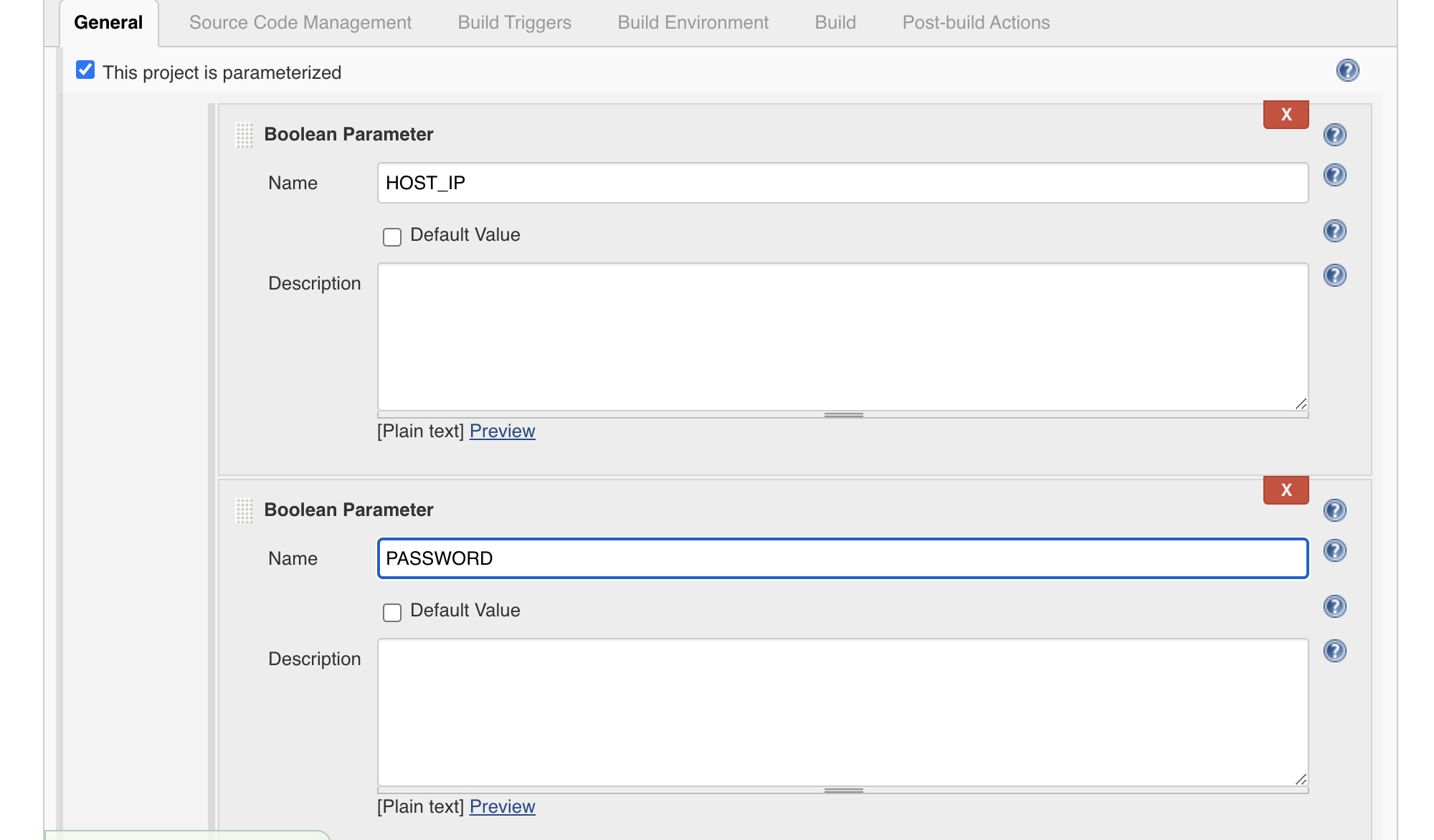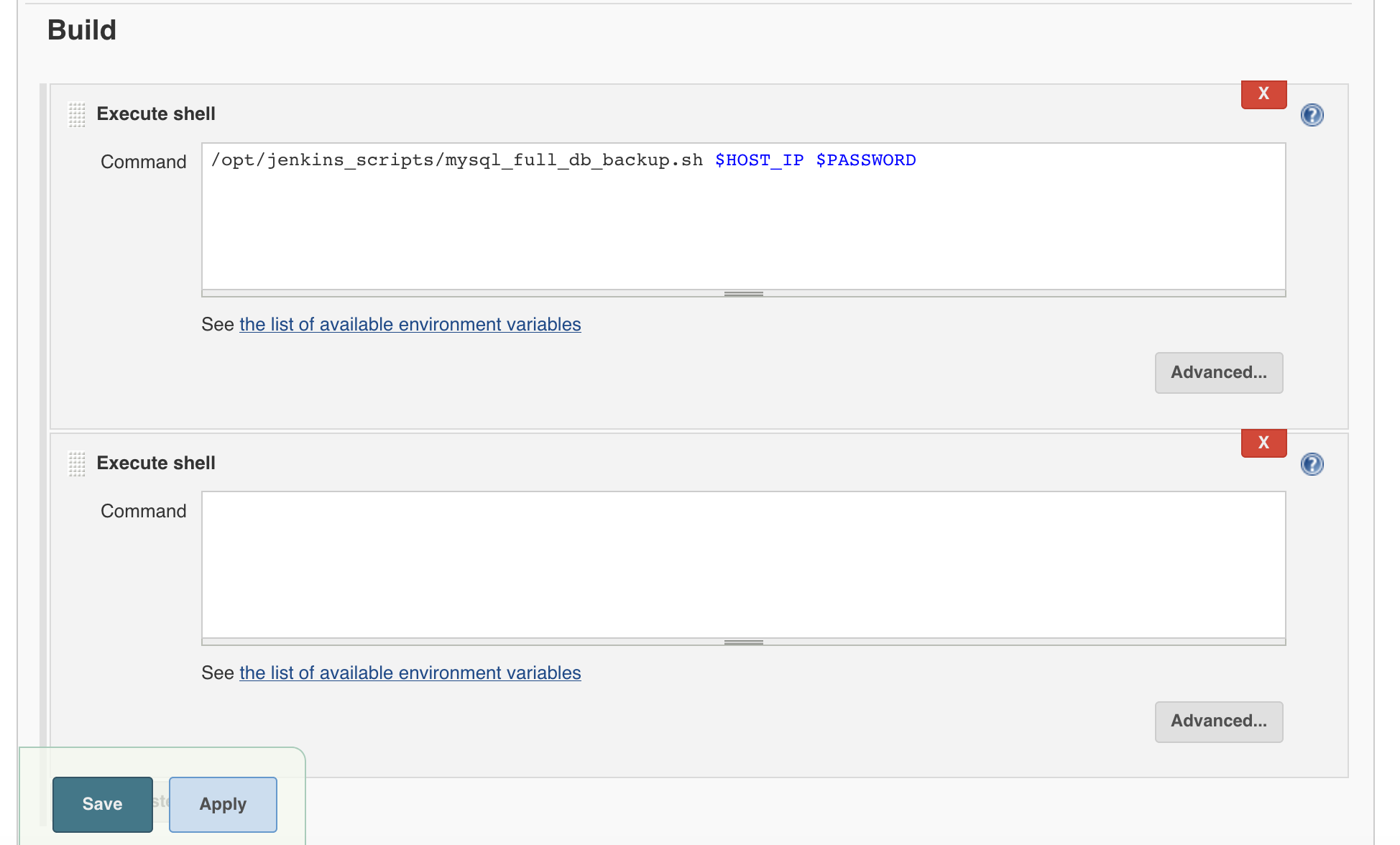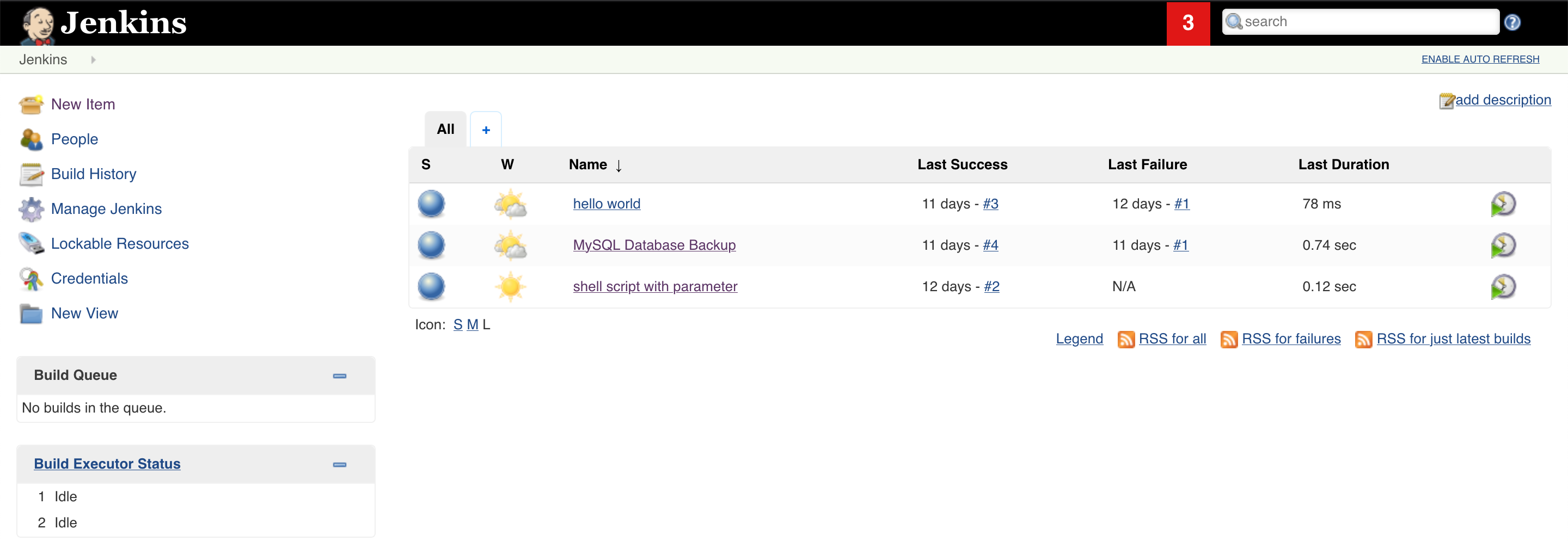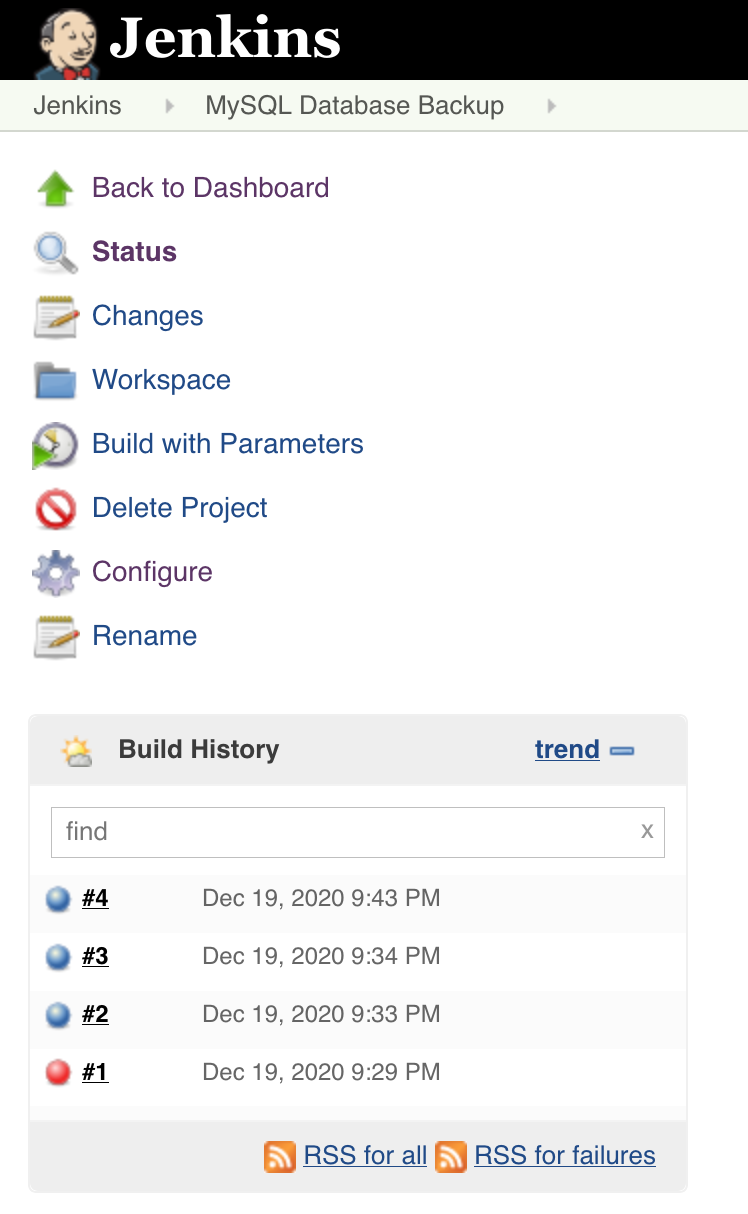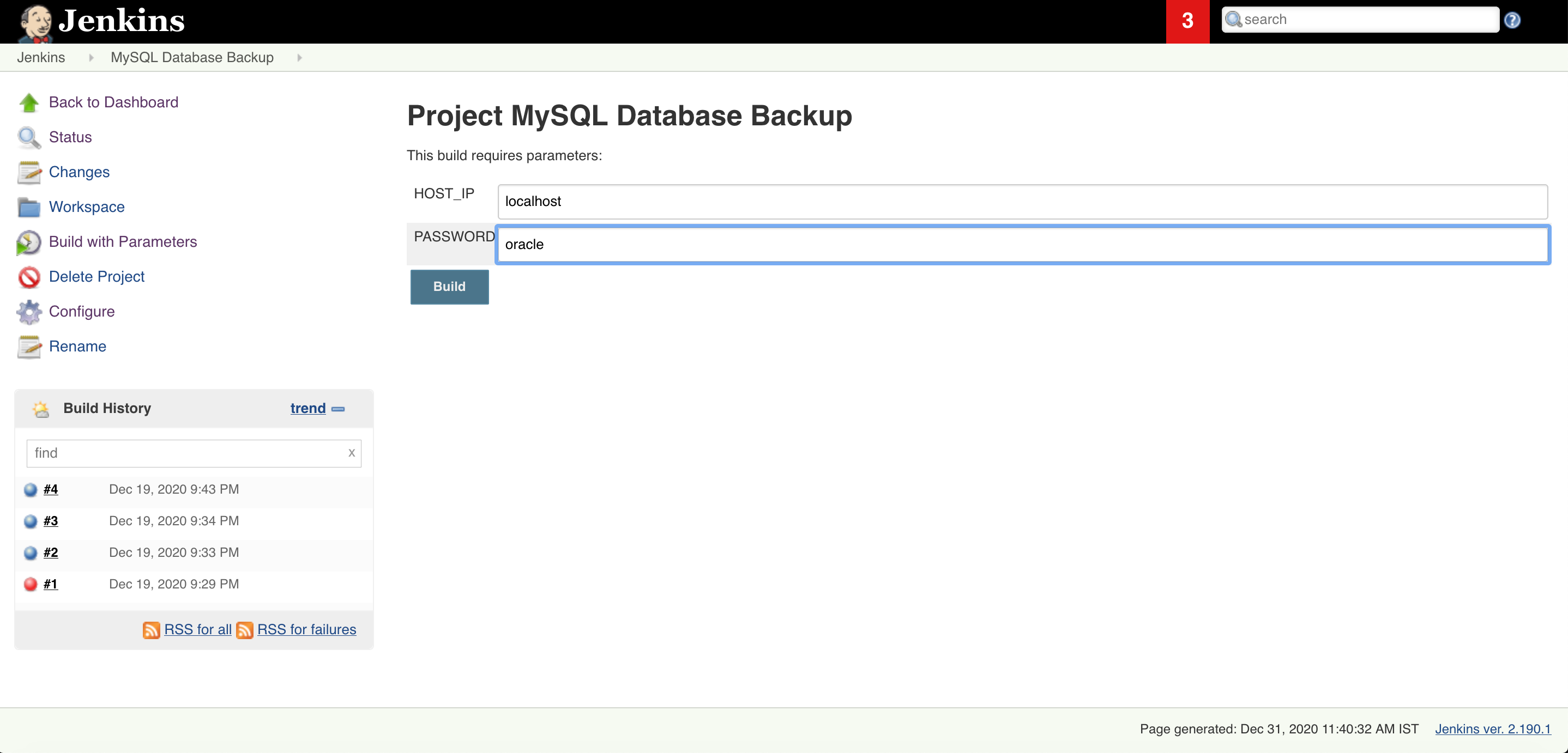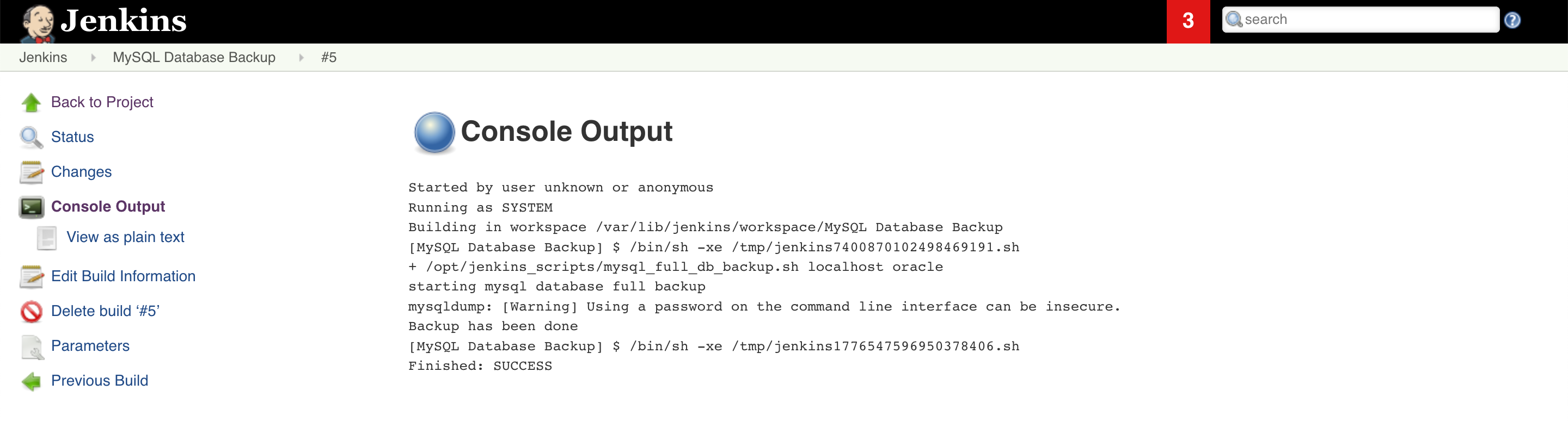A Kubernetes operator is a software extension to Kubernetes that helps manage complex applications or infrastructure. Operators use custom resources and controllers to automate tasks such as deploying, scaling, and backing up applications.
One of the main benefits of using Kubernetes operators is that they allow you to use the same API and tooling as Kubernetes to manage your applications, rather than having to use custom scripts or processes. This can make it easier to deploy and manage applications in a Kubernetes cluster.
Operators can be developed for a wide range of applications and infrastructure, including databases, messaging systems, and machine learning frameworks. They can be used to automate tasks such as creating and managing database clusters, deploying message brokers, and training and deploying machine learning models.
I hope this helps! Let me know if you have any questions.
There are several Kubernetes operators available for managing databases, including operators for MySQL, PostgreSQL, and MongoDB.
Here is an example of how you can use the MySQL Operator to deploy a MySQL cluster on Kubernetes:
-
Install the MySQL Operator on your Kubernetes cluster. You can do this using the Kubernetes command-line tool
kubectl. -
Create a configuration file for the MySQL cluster. This file should specify the number of MySQL instances you want to deploy, the size of the instances, and any other desired configuration options.
-
Use
kubectlto apply the configuration file and create the MySQL cluster. The MySQL Operator will handle the process of deploying the MySQL instances and setting up the cluster. -
Use
kubectlto create a Kubernetes service for the MySQL cluster. This will allow other applications in the cluster to access the MySQL instances. -
Use the MySQL command-line client or another MySQL client to connect to the MySQL cluster and create databases and tables as needed.
I hope this gives you an idea of how you can use a Kubernetes operator to manage a database in a Kubernetes cluster. There are many other operators available for different types of databases, so you may want to research the specific operator that is best suited for your needs.
I hope this helps! Let me know if you have